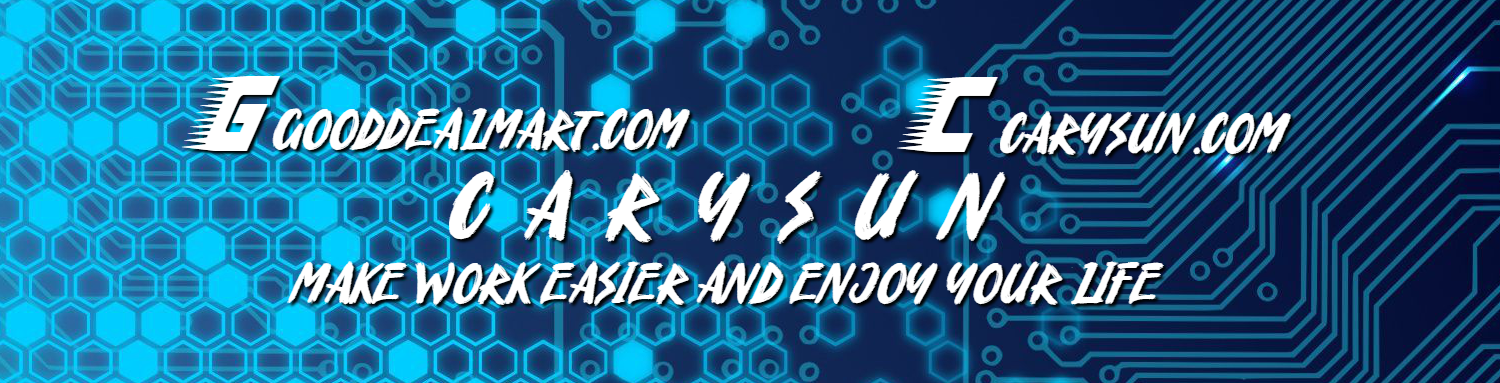Veeam released the Backup & Replication v12.1 on December 5, 2023.
Veeam Backup & Replication 12.1 is the newer build of version 12, and the major new features and enhancements were added in Veeam Backup & Replication v12.1. e.g. Detect and identify cyber threats, Respond and recover faster from malware, Ensure security and compliance, Veeam App for ServiceNow, Backup of object storage, Veeam CDP enhancements, Veeam AI Assistant, etc.
The details are as link https://www.veeam.com/veeam_backup_12_1_whats_new_wn.pdf.
1. Login to the Veeam Backup and Replication Management Server.
2. Sign in to your Veeam account and download the Veeam Backup and Replication v12.1 ISO image.
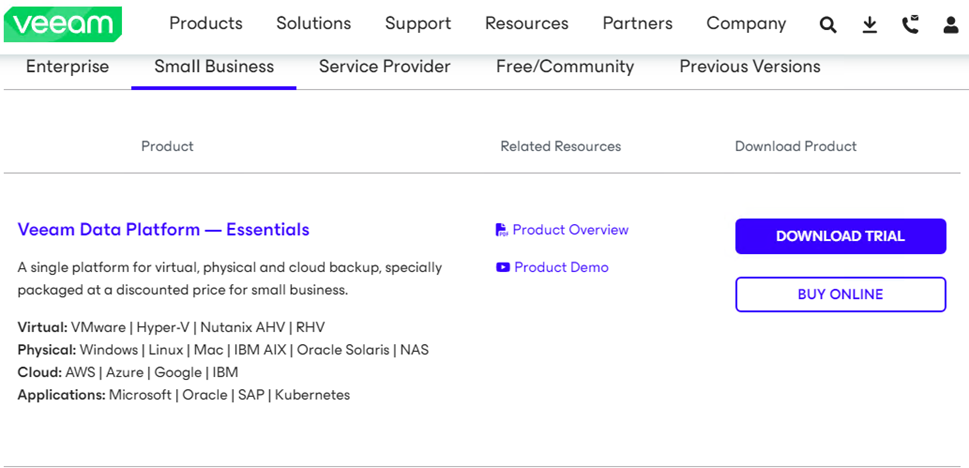
3. Open the Veeam Backup & Replication 12 Console and click Connect.
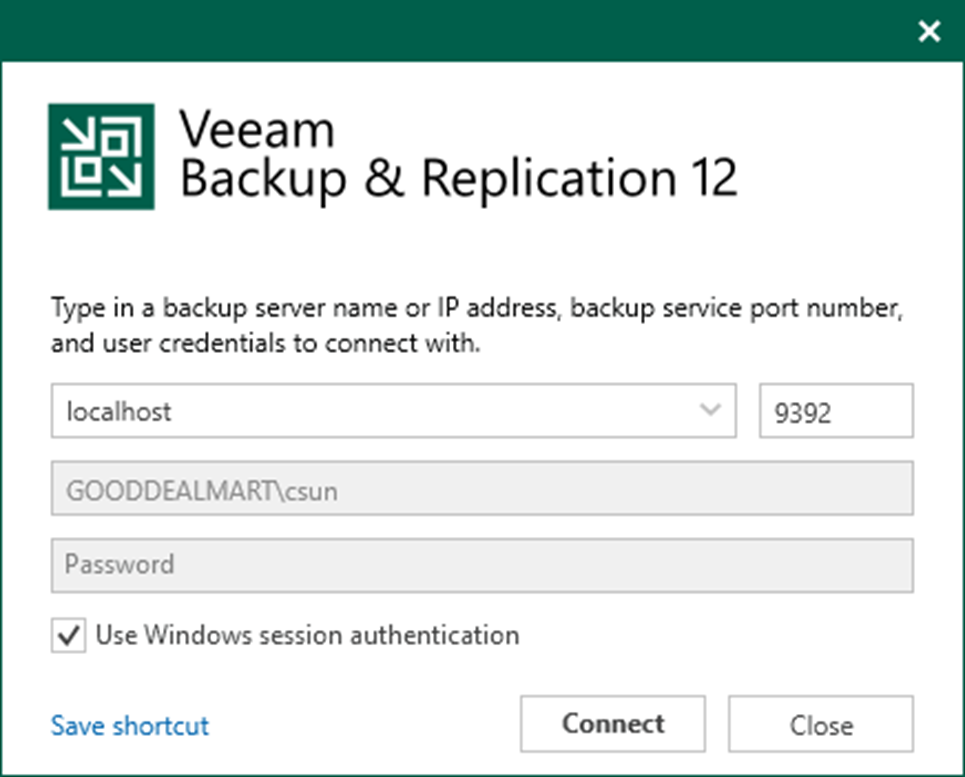
4. Enter the MFA Confirmation code and click Confirm.
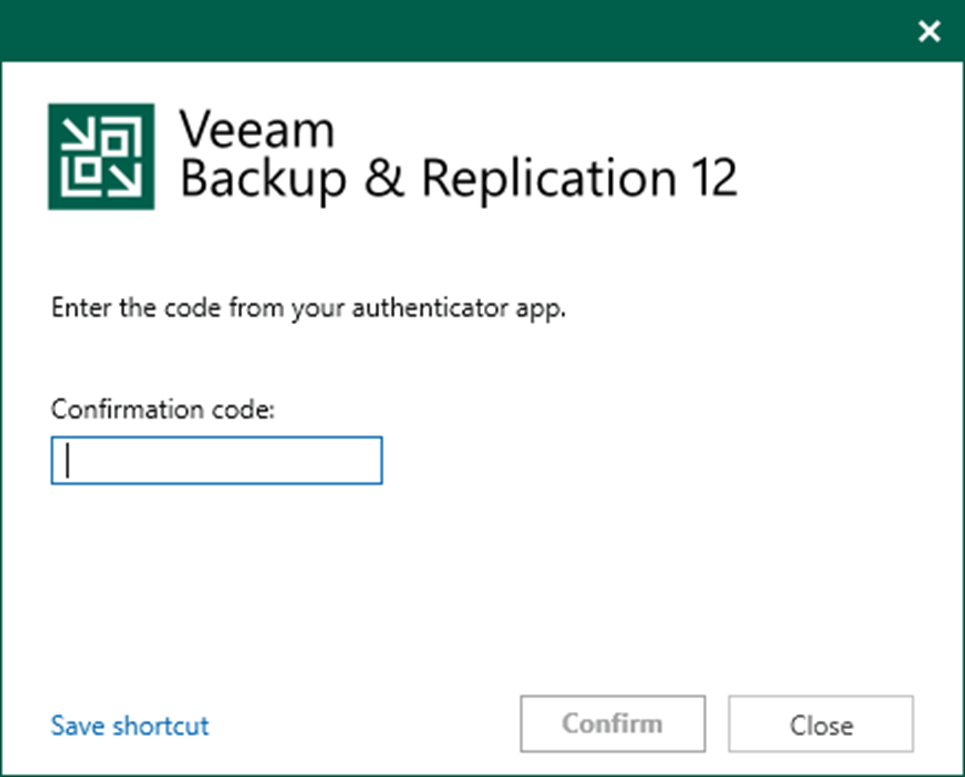
5. Verify the existing Veeam Backup & Replication version from the Veeam Backup & Replication console (Help |Abut) and ensure that the version matches the installation requirements.
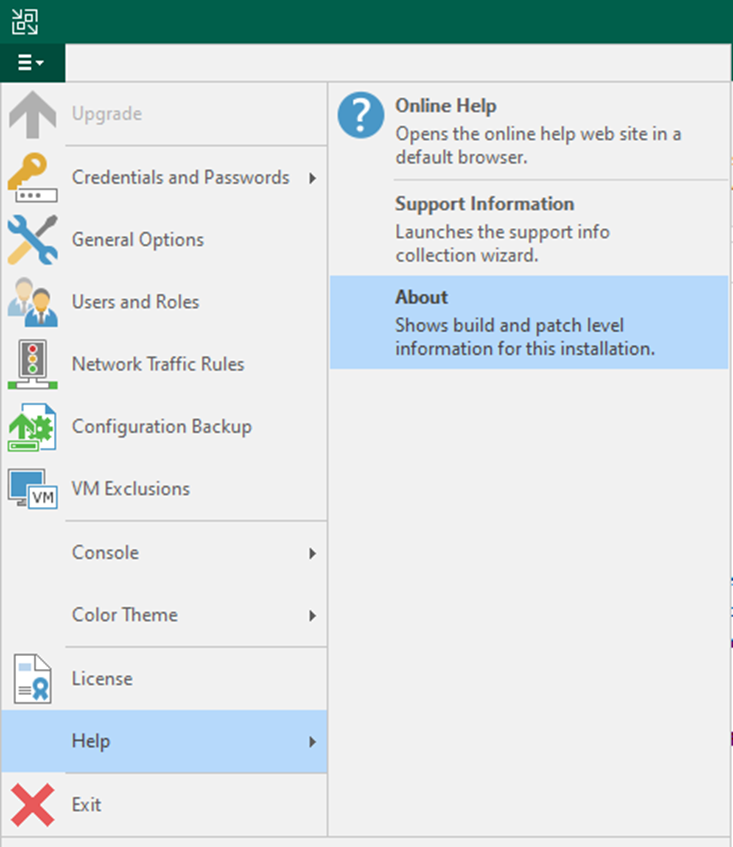
6. Ensure all jobs are successful, right-click all jobs and select disable.
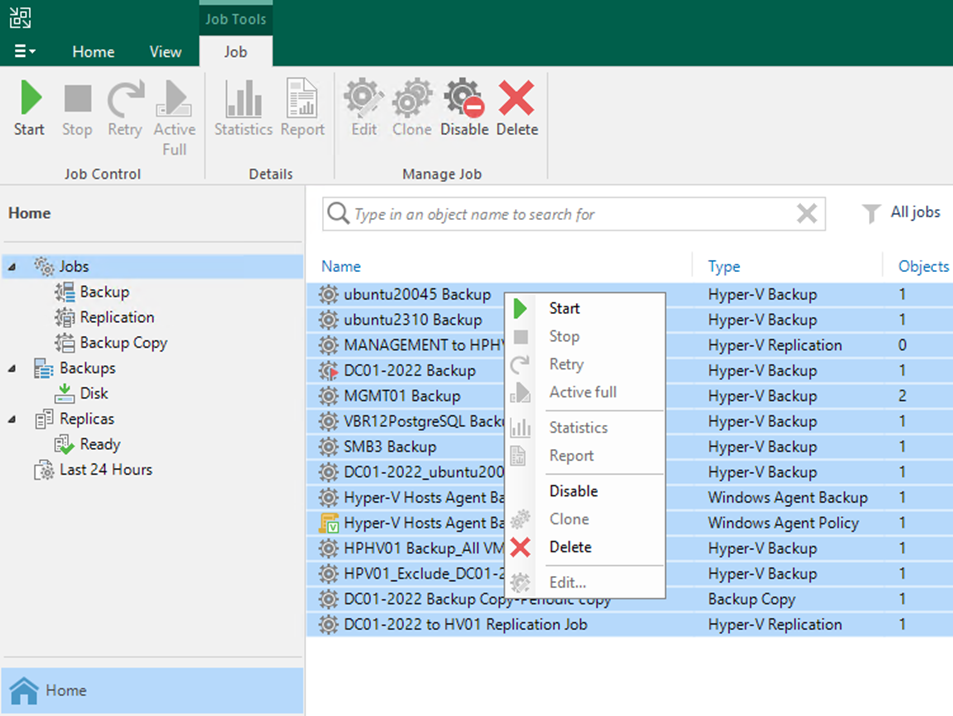
7. Mount Veeam Backup and Replication v12.1 iso image file and run Setup.exe.
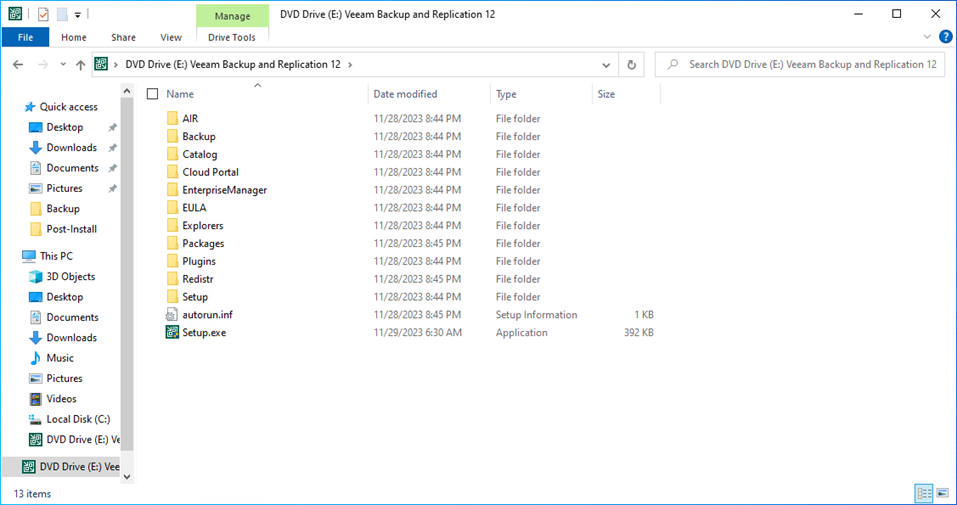
8. On the User Account Control page, click Yes.
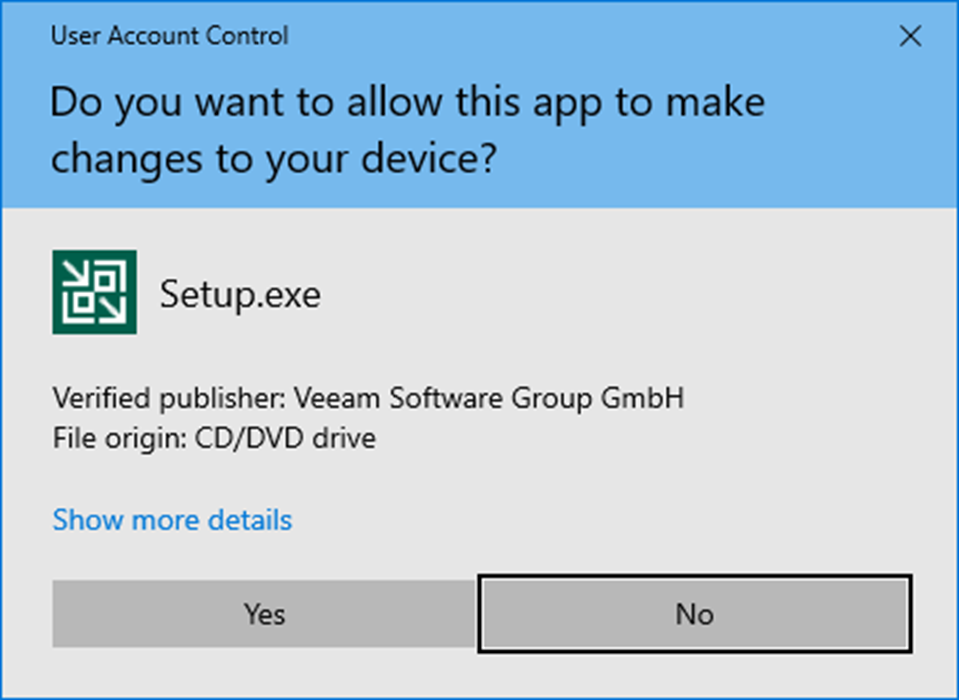
9. On the Veeam Backup & Replication 12.1 page, click Upgrade.
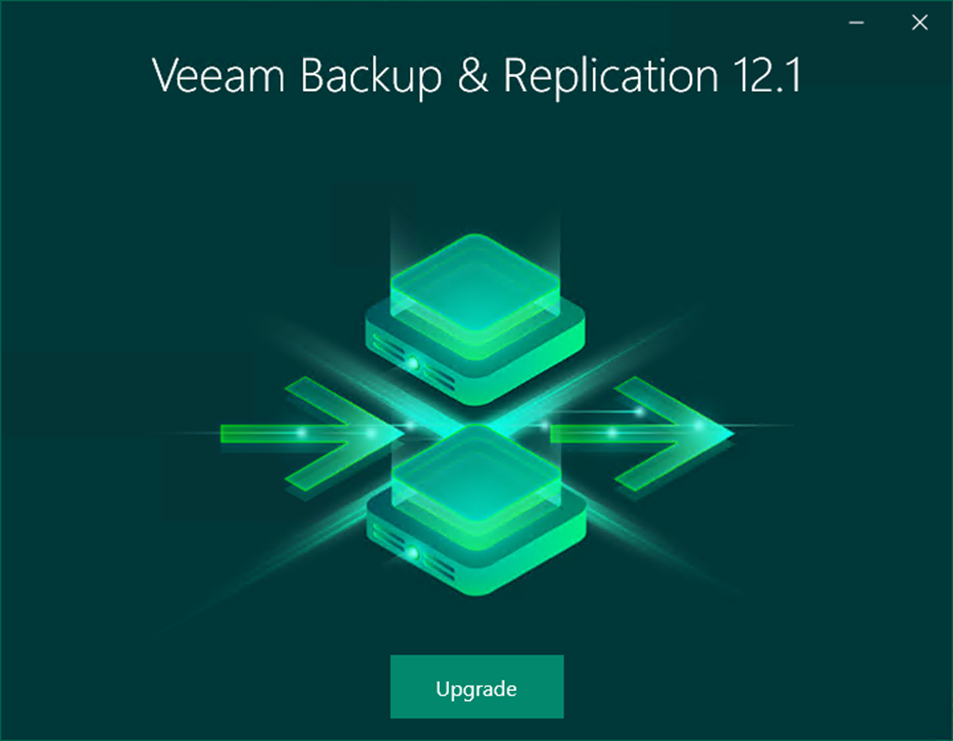
10. On the Veeam Backup & Replication page, select Upgrade Veeam Backup & Replication.
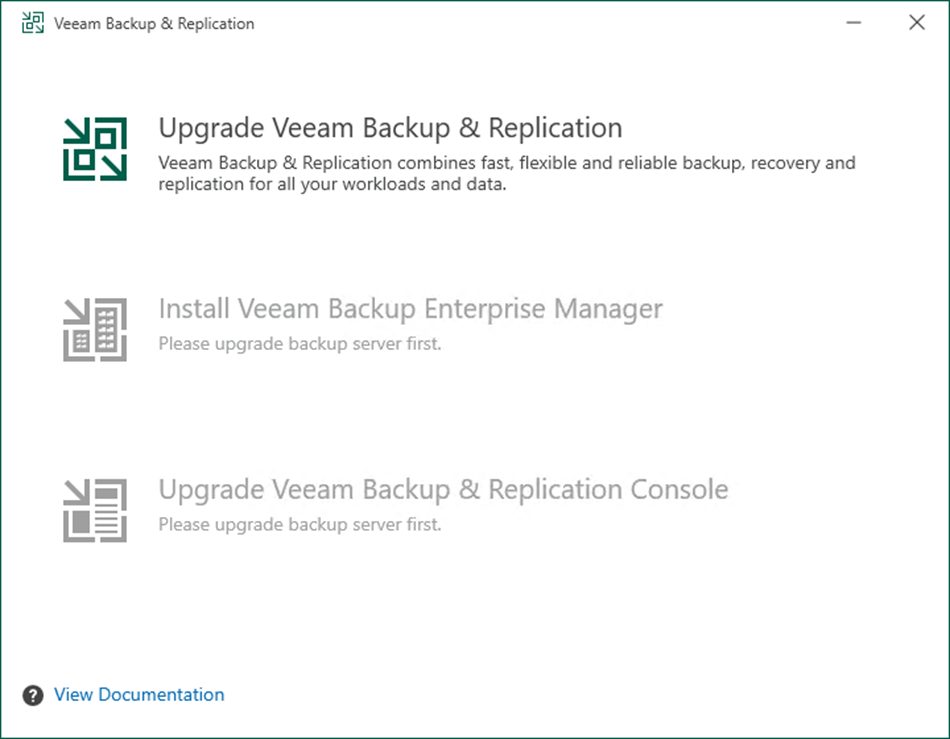
11. On the License Agreement page, click I Accept.
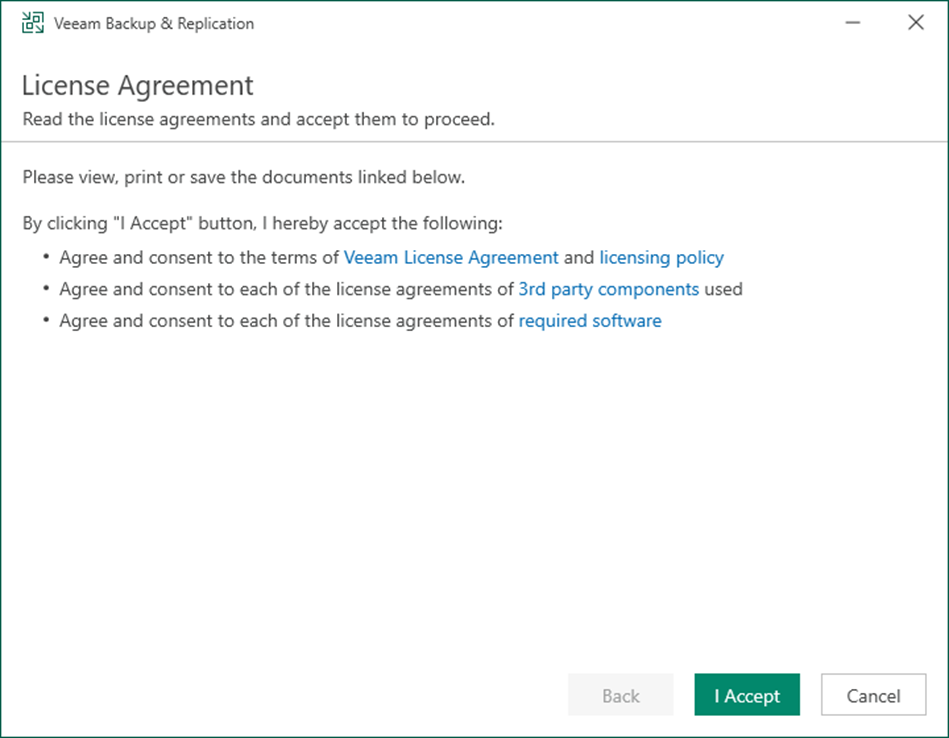
12. On the Upgrade page, click Next.
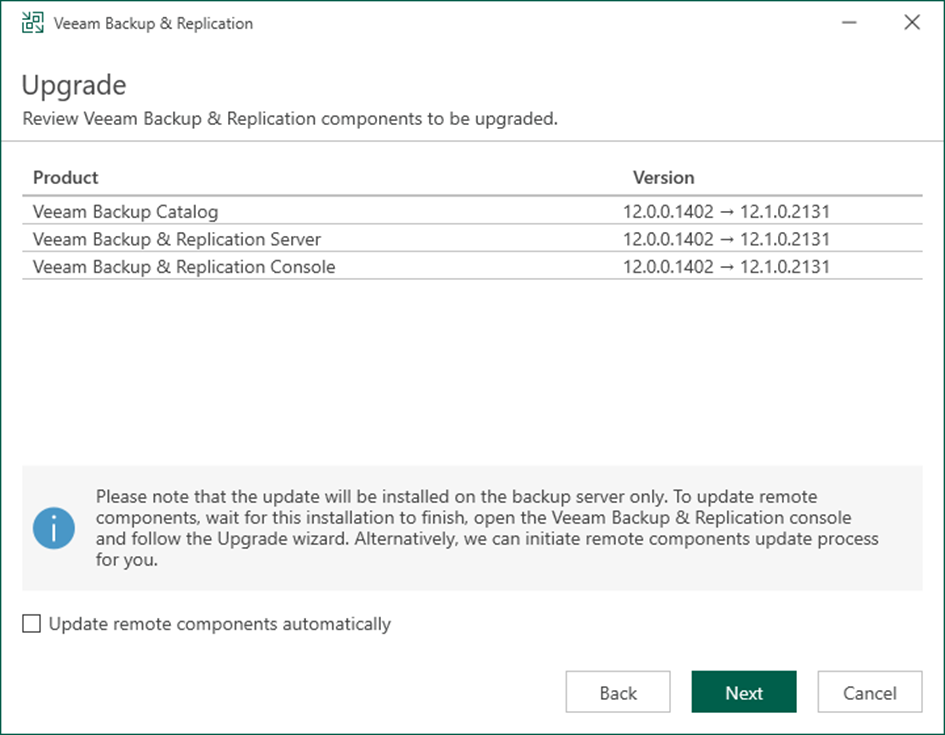
13. If a valid license is installed on the machine, the setup wizard will inform you. In this case, you can skip the Provide License step, click Next.
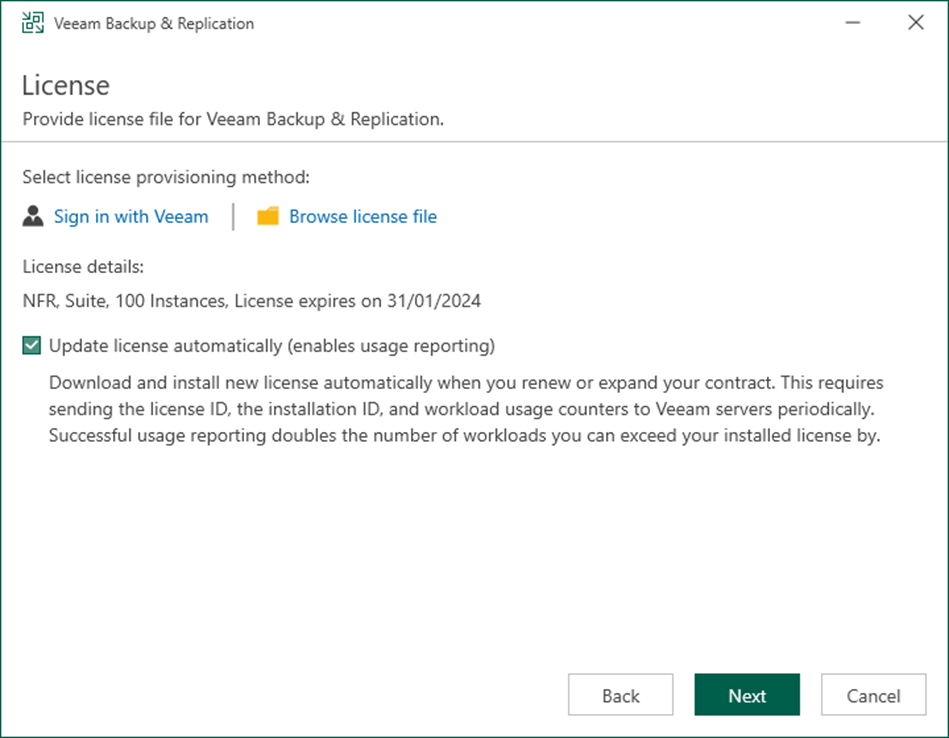
14. On the Service Account page, click Next.
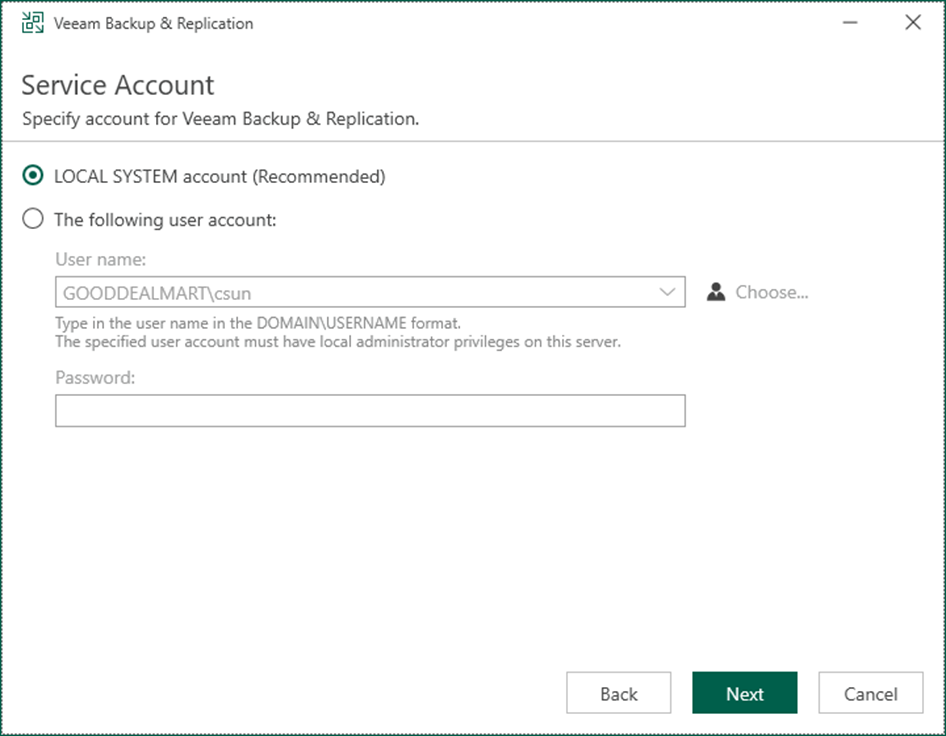
15. On the Database page, click Next.
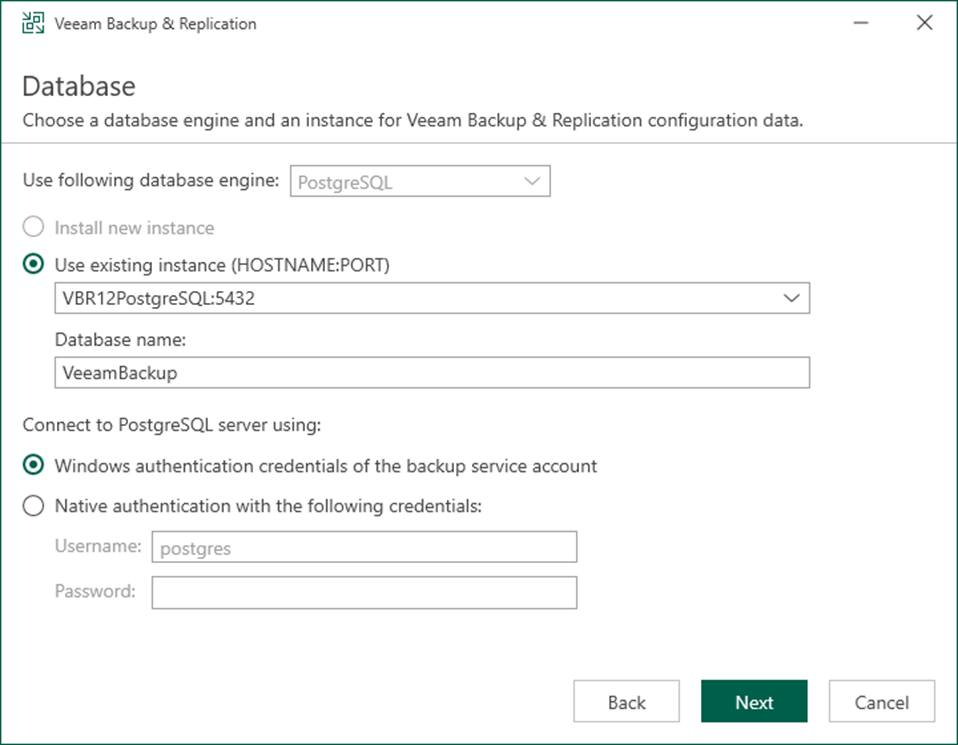
16. Click Yes to ensure that this installation is connected to the selected database.
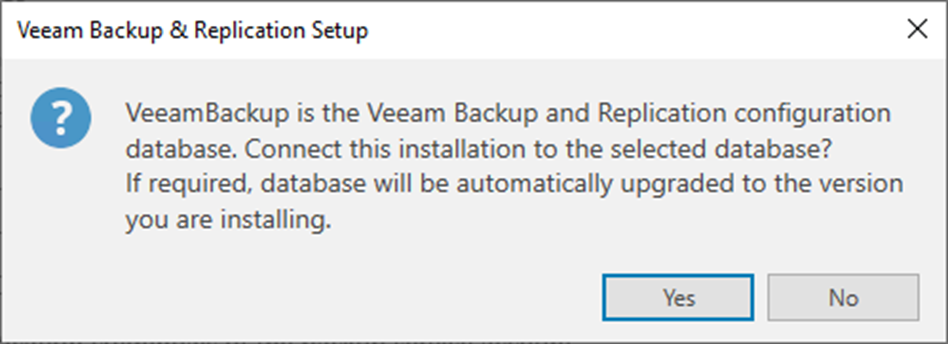
17. Click Upgrade on the Ready to Upgrade page.
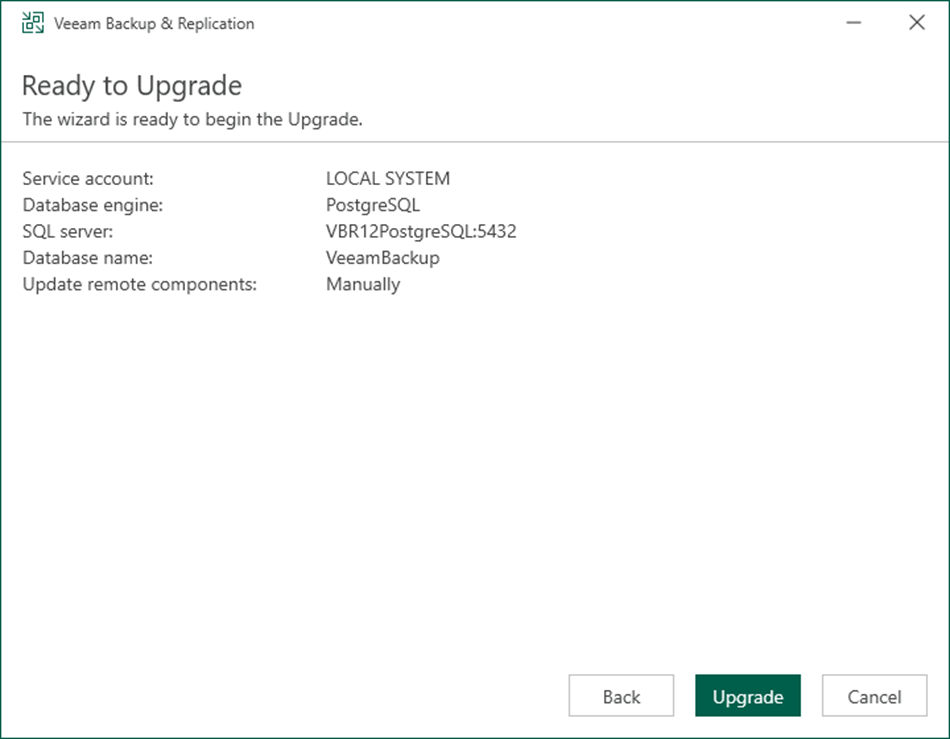
18. There are 6 steps for upgrading the Veeam Backup & Replication management server.
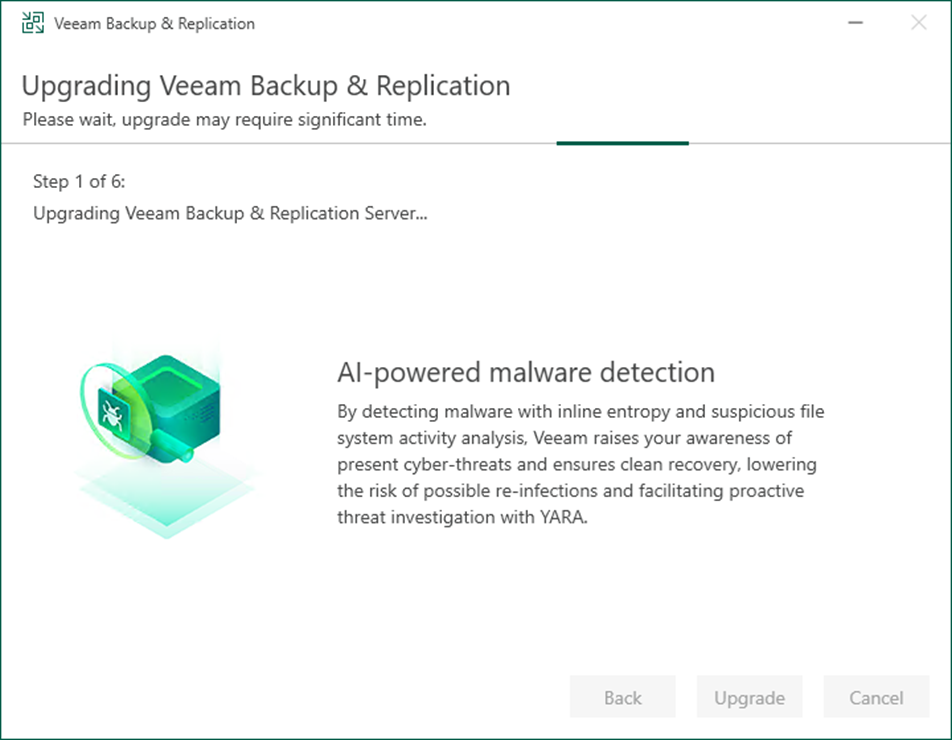
19. Ensure the upgrade is successful and click finish.
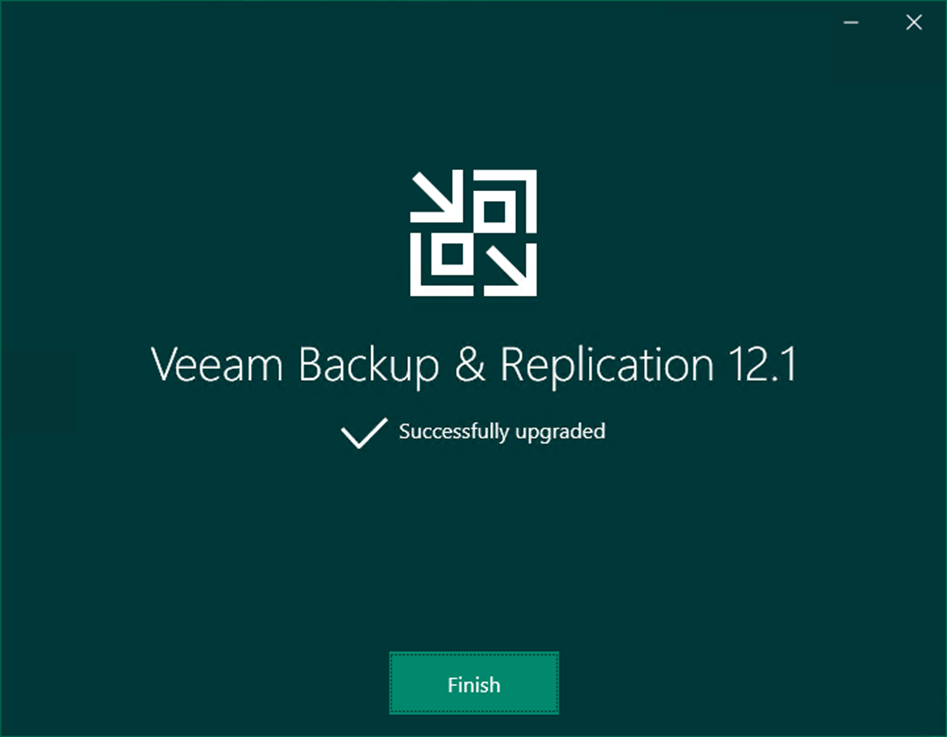
20. Open the Veeam Backup & Replication 12 Console and click Connect.
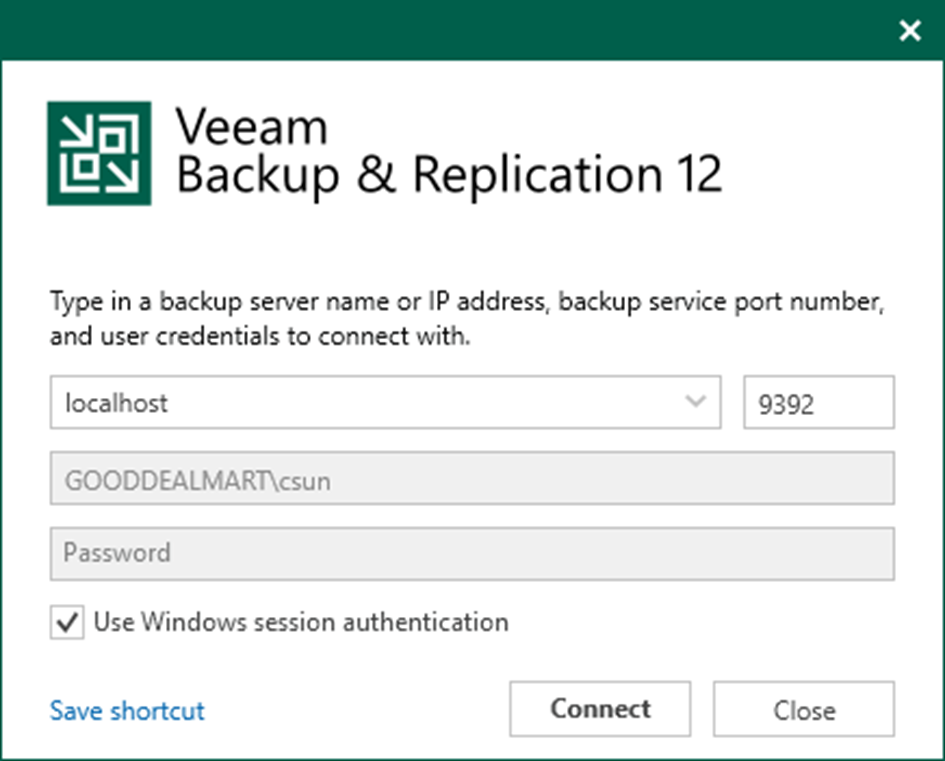
21. Enter the MFA Confirmation code and click Confirm.
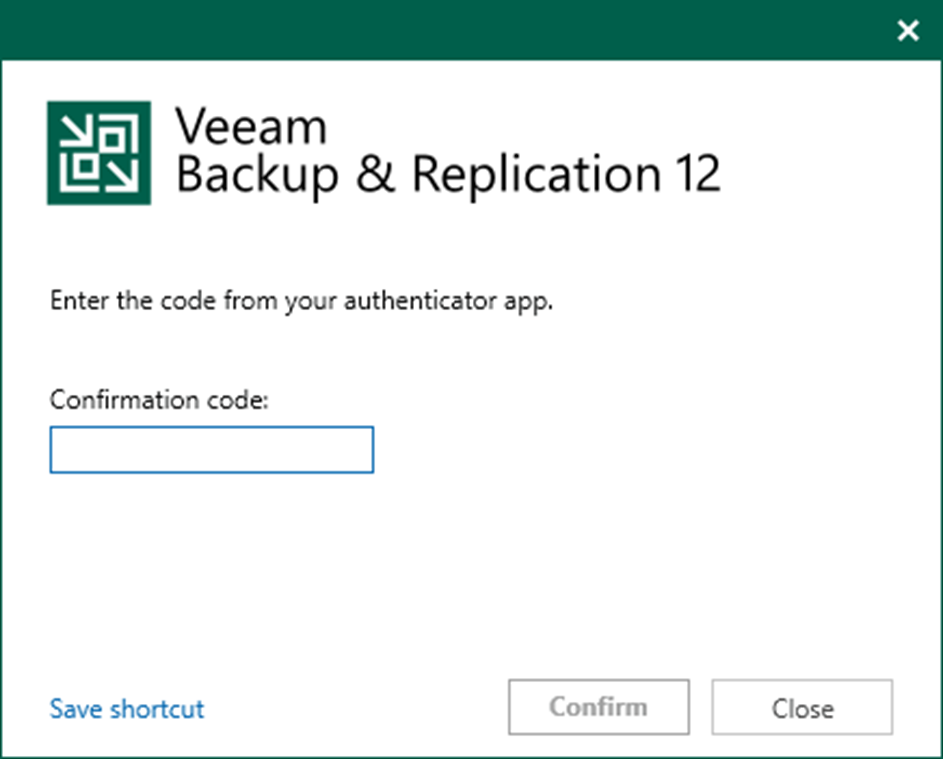
22. Select all servers on the Components Update page and click Apply.
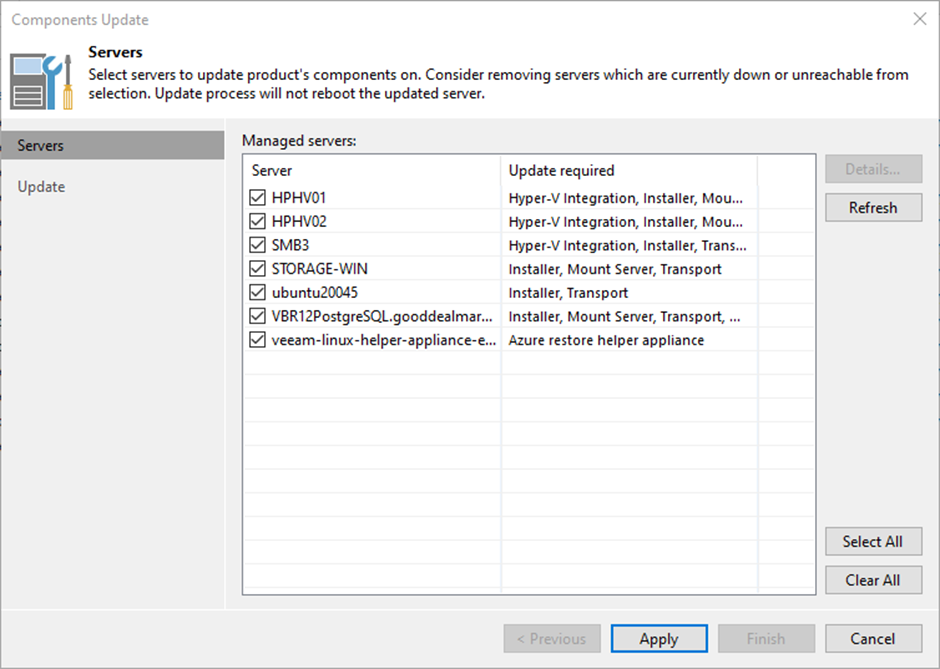
23. If hosts are registered with Veeam using single-use credentials, you will need to provide these credentials again. Click Yes.

24. Select the host on the Host Credentials page, click Set User and select Single-use credentials for hardened repository.
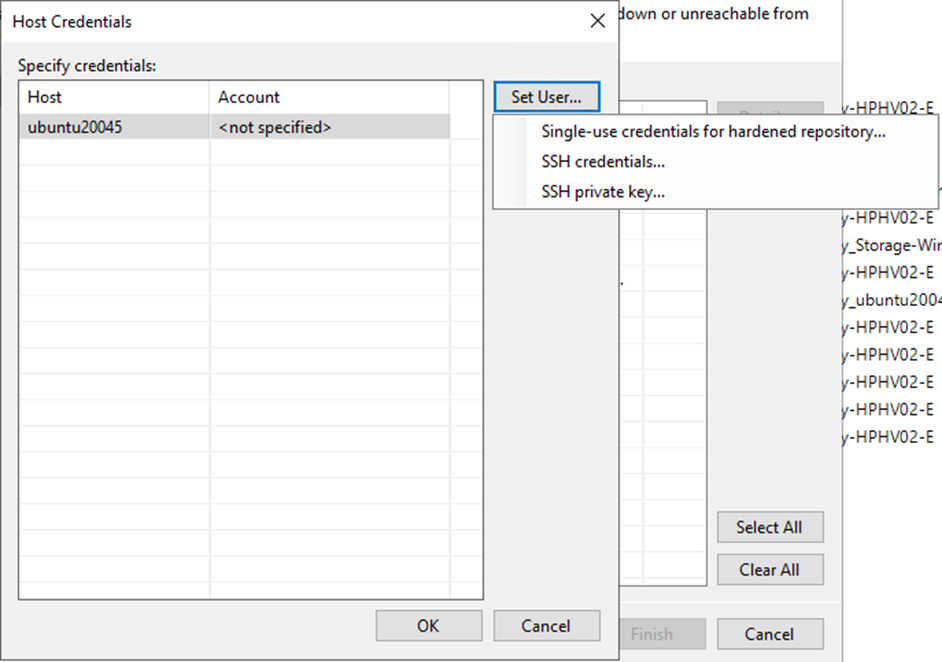
25. On the Credentials page, enter username and password, and click OK.
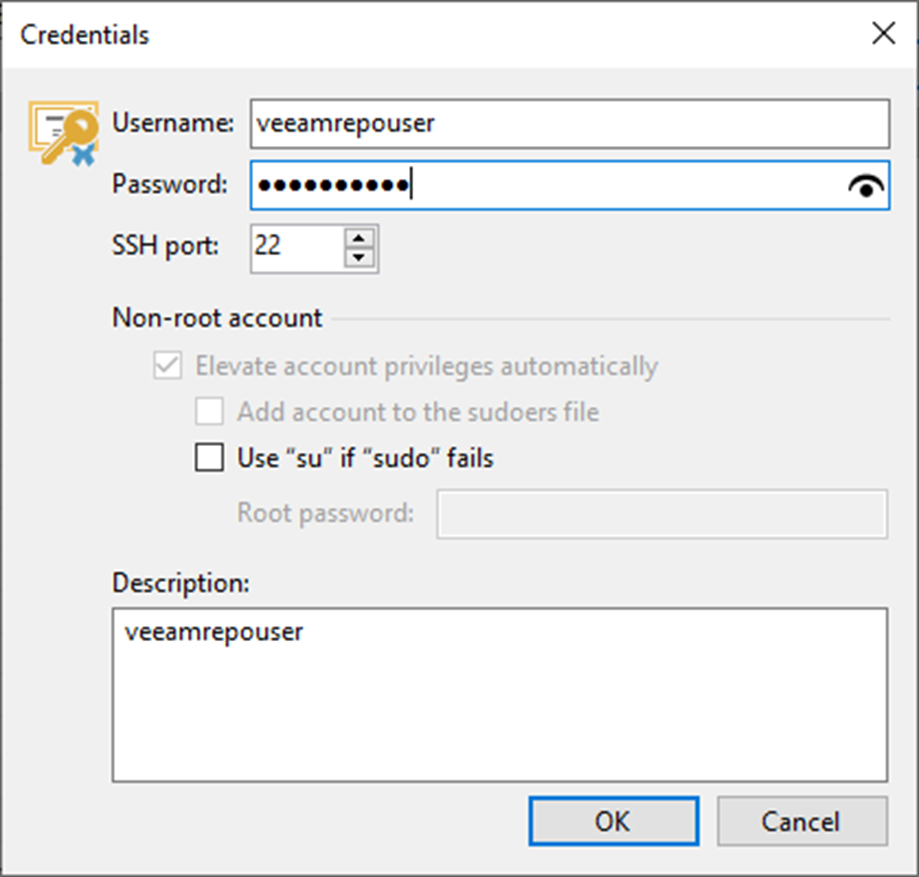
Note:
If you have hardened repositories in the recommended configuration with the SSH Server disabled for added Security. Due to an updated Deployer component, upgrading to 12.1 requires temporarily enabling SSH and providing single-use credentials with root privileges to install the updated Deployer. If you want to avoid visiting your data center to enable SSH, consider waiting for the first cumulative patch, where Veeam will try to remove the SSH requirement.

26. On the Host Credentials page, click OK.
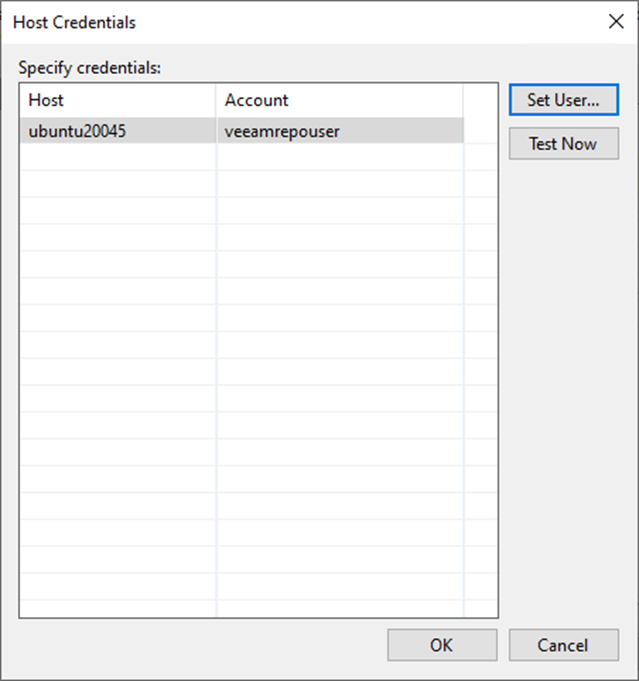
27. On the Components Update page, ensure all components are updated successfully for all servers and click Finish.
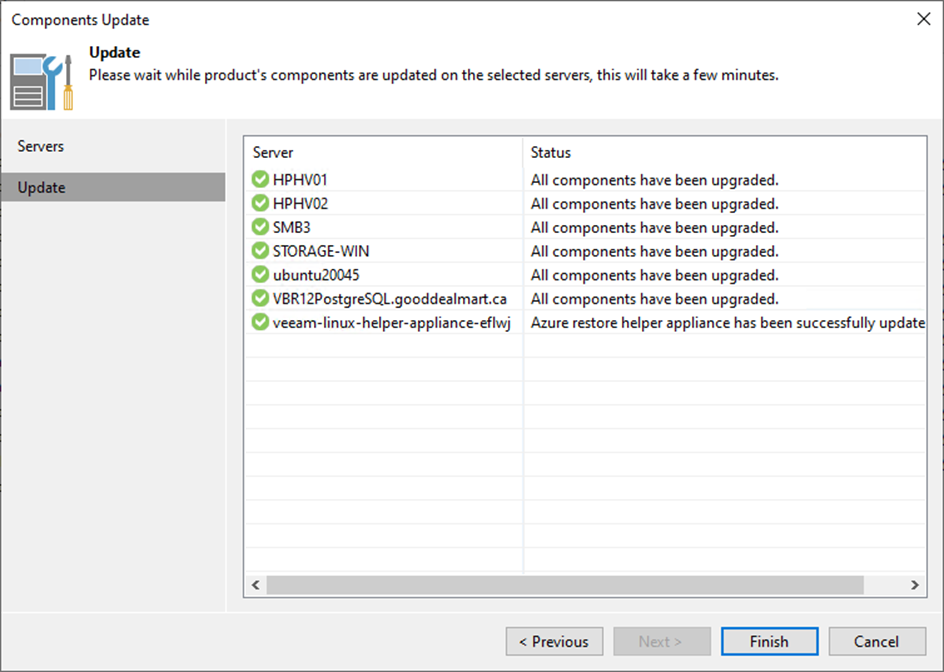
28. Verify the Veeam Backup & Replication version from the Veeam Backup & Replication console (Help |Abut).
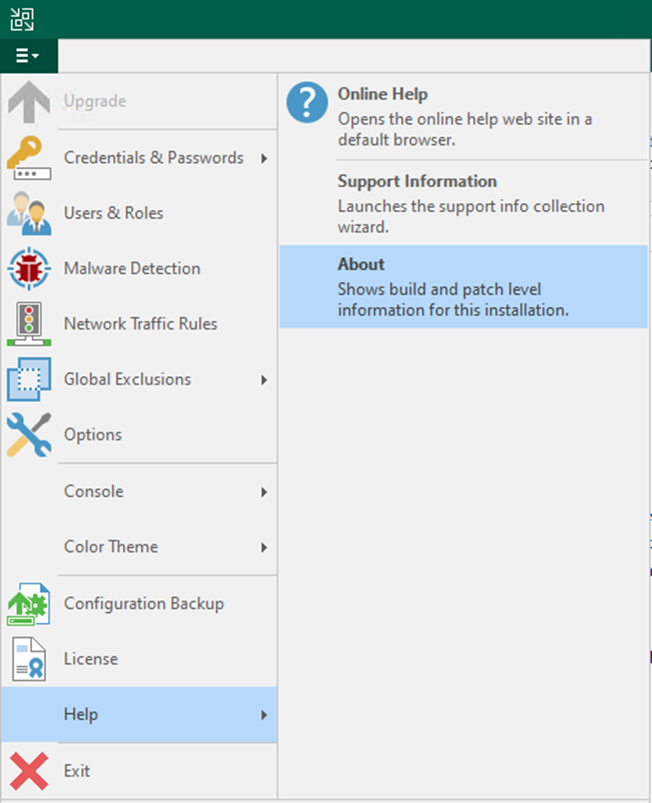
29. Ensure that the version is 12.1.0.2131.

30. Re-enable all jobs.
31. Don’t forget to disable SSH and remove the Veeam user from the sudo group in the Hardened Repository.
I hope you enjoy this post.
Cary Sun
X: @SifuSun
Web Site: carysun.com
Blog Site: checkyourlogs.net
Blog Site: gooddealmart.com
Amazon Author: https://Amazon.com/author/carysun