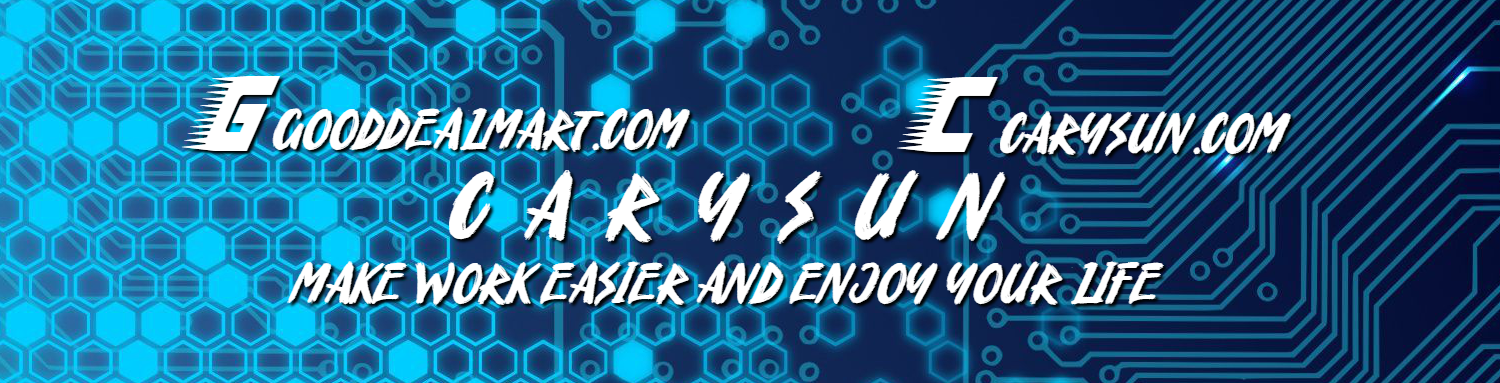Today, I will show you how to install Hyper-V integration services in the Ubuntu Linux VM of Hyper-V. If the Hyper-V integration services are not installed, you cannot restore any data from Veeam Backup.
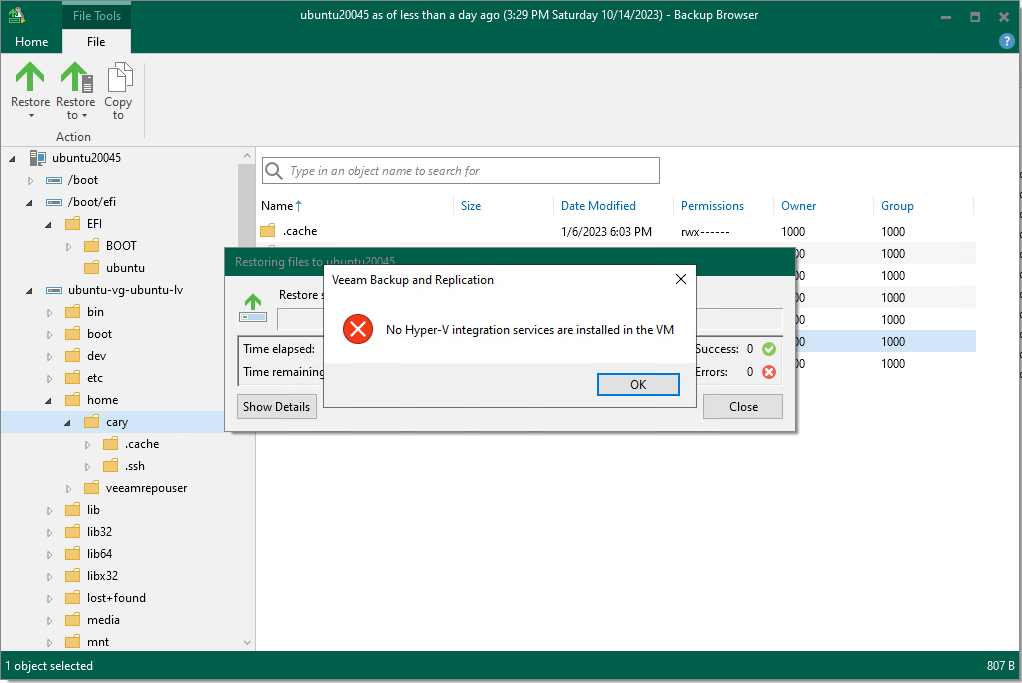
1.Login to Hyper-V host.
2.Open PowerShell as Administrator.
3.Run the command as follows.
Get-VMIntegrationService -VMName “ubuntu2310”

4.Open the Hyper-V Manager tool.
5.Right-click the VM and select the Settings.
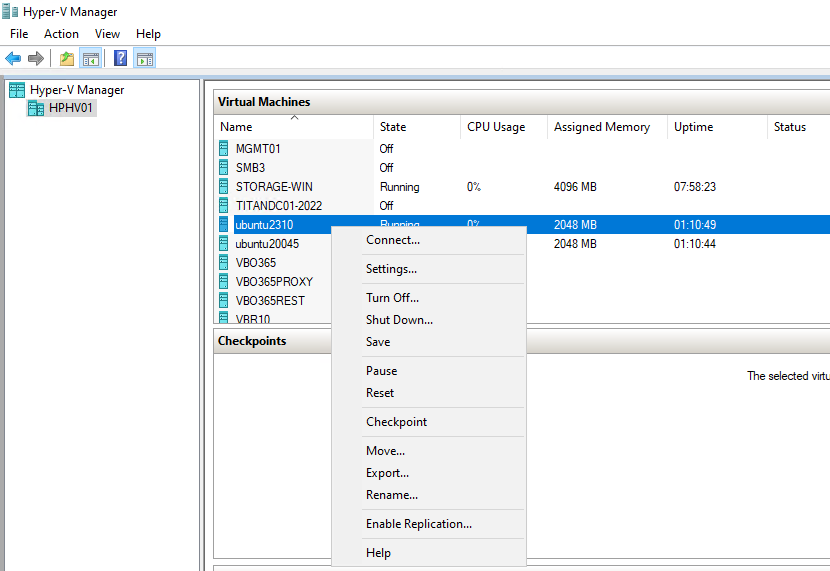
6.Select Integration Services on the Settings of the VM page.
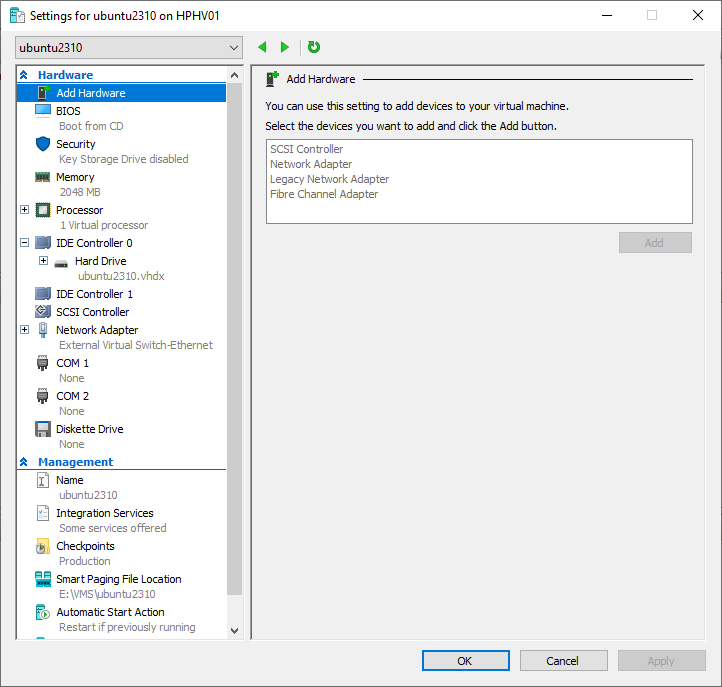
7. Select the Guest services checkbox on the Integration Services page and click OK.
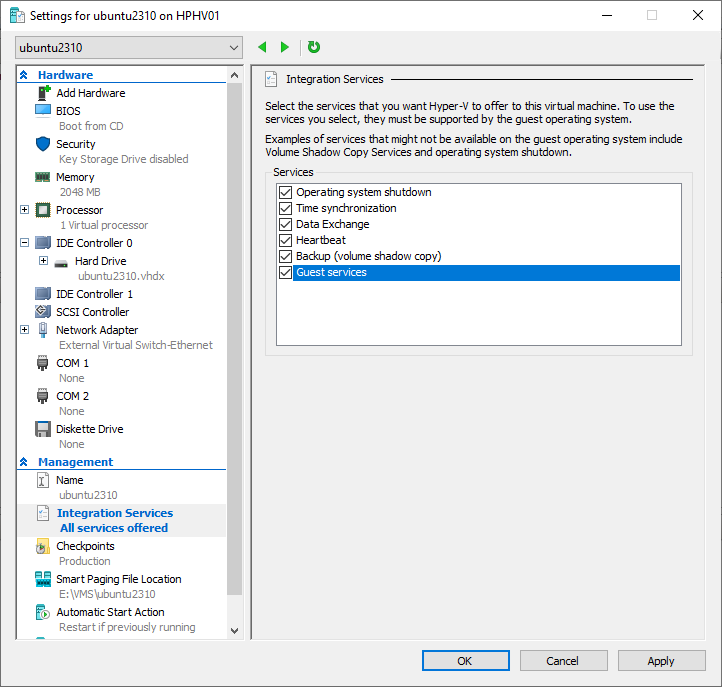
8.Run the command as follows to ensure the Integration Services of the VM are enabled
Get-VMIntegrationService -VMName “ubuntu2310”
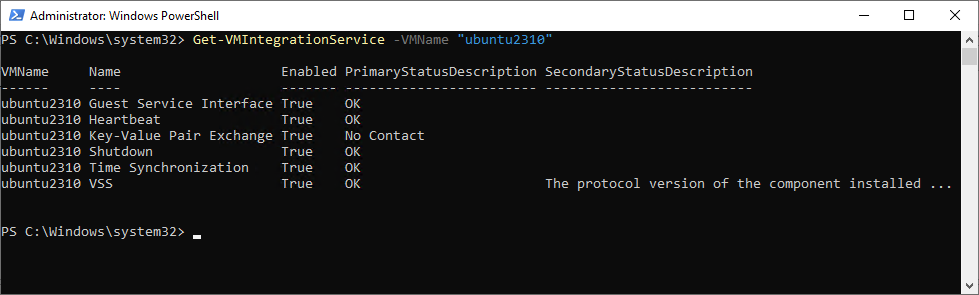
9.Login to the Linux Server.
10.Run the command as follows to edit modules.
vim /etc/initramfs-tools/modules
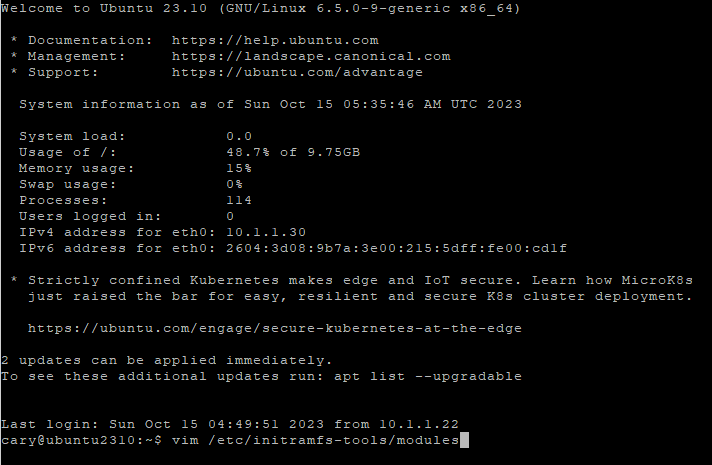
11.Add hv_modules to initramfs-tools modules.
hv_vmbus
hv_storvsc
hv_blkvsc
hv_netvsc
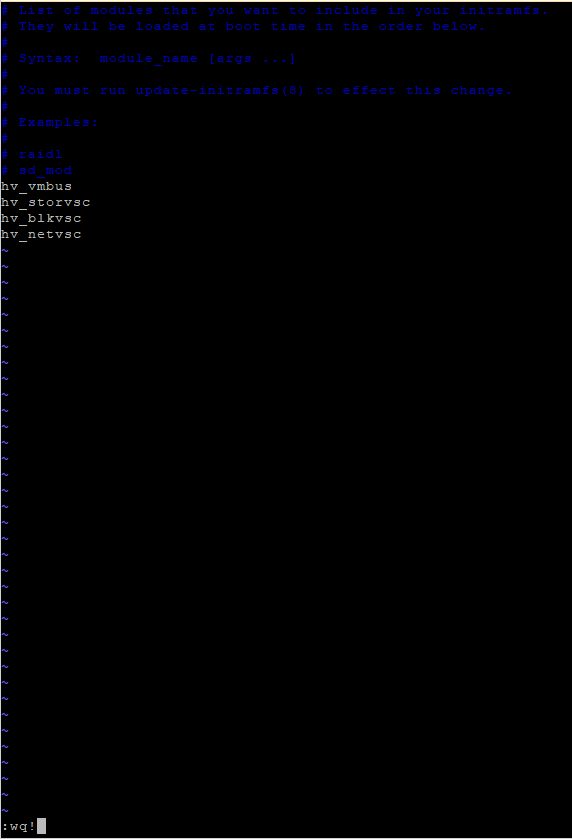
12.You will see the Can’t open file for writing error message.
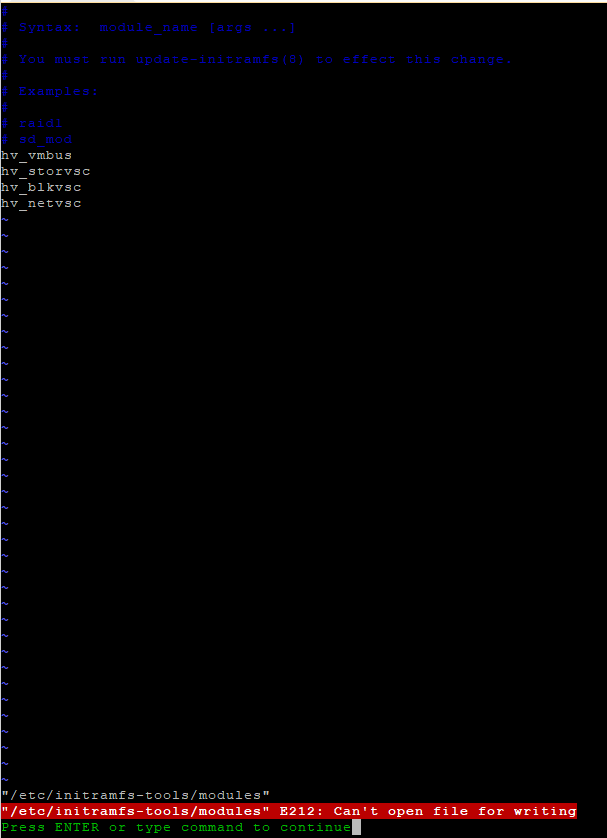
13.Don’t press Enter. Type the following command and sudo password, and press Enter.
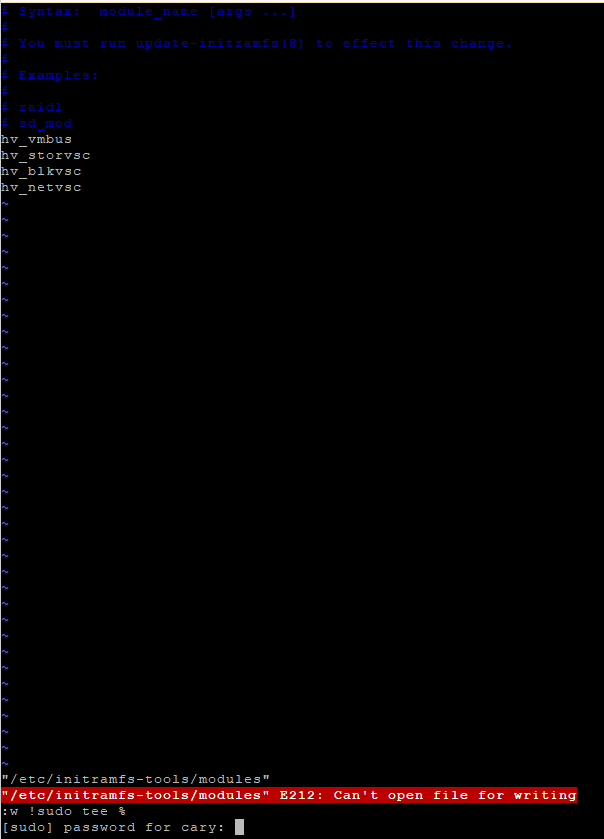
14. Enter O for OK to change modules and buffer.
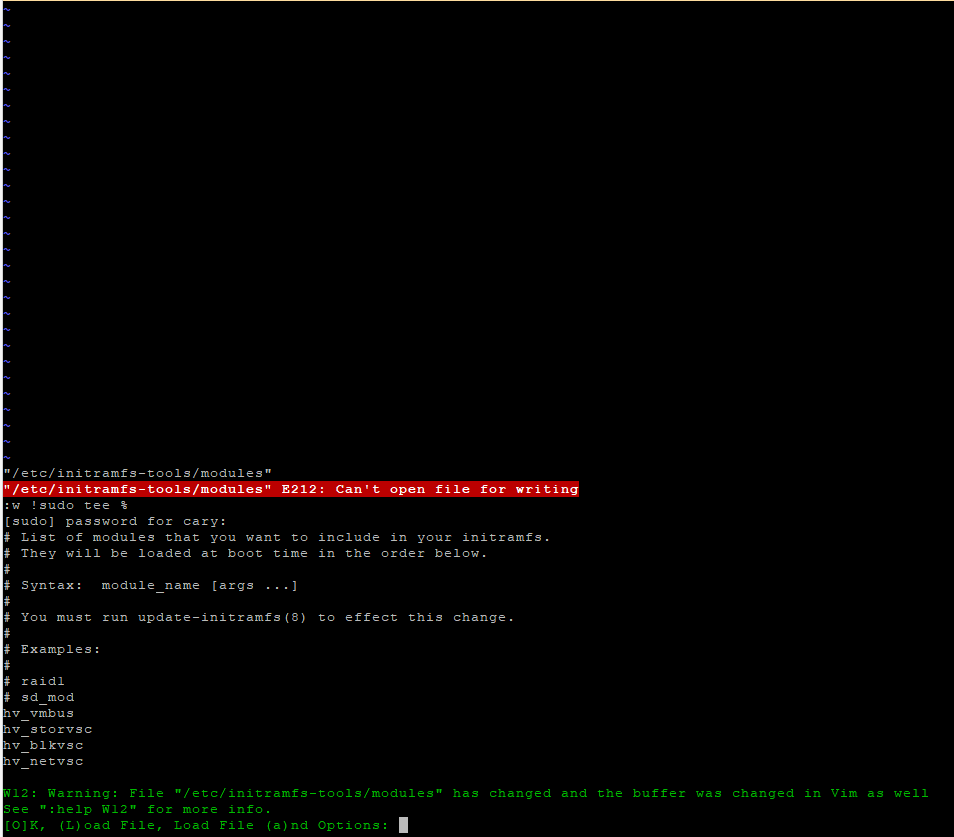
15.Type :q! to quit the VIM editor.
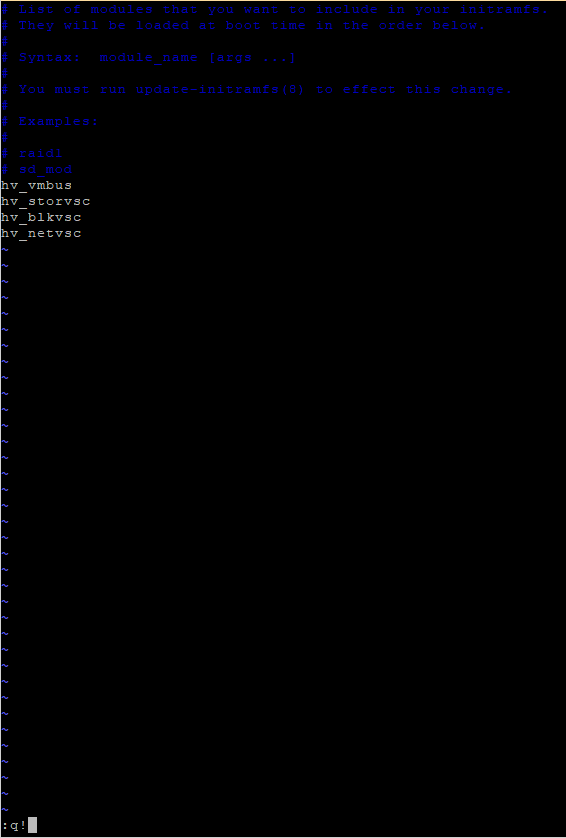
16.Run the following command to update the apt packages.
sudo apt update
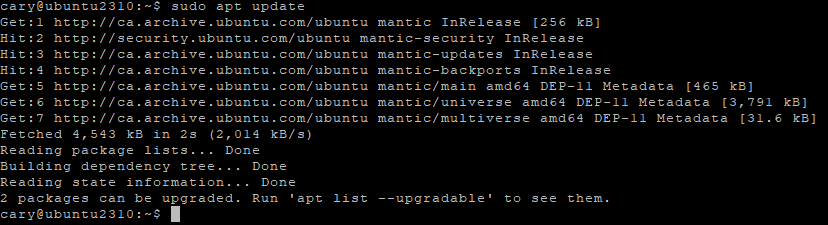
17.Run the following command to upgrade the apt packages.
sudo apt -y upgrade.

18.Run the following command to install the Hyper-V integration packages for Ubuntu.
sudo apt -y install linux-virtual linux-cloud-tools-virtual linux-tools-virtual

19.Run the following command to update initramfs.
sudo update-initramfs -u

20.Run the following command to reboot.
sudo reboot
21.Run the following command to ensure the LIS integration features are installed.
lsmod | grep hv

22.Run the Restore process from the Veeam Backup and Manager Server again, and the error disappears.
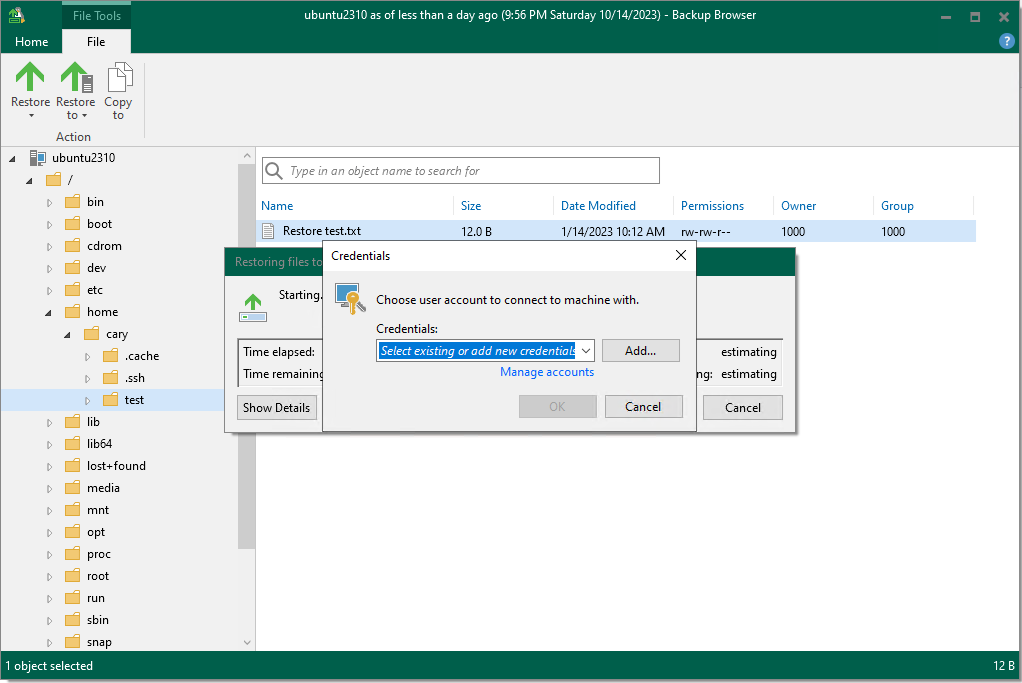
I hope you enjoy this post.
Cary Sun
X: @SifuSun
Web Site: carysun.com
Blog Site: checkyourlogs.net
Blog Site: gooddealmart.com
Amazon Author: Amazon.com/author/carysun