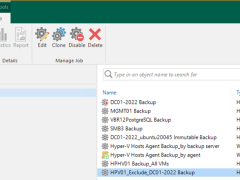
How to create a Backup job to backup the VMS portion of the Hyper-V Host at Veeam Backup and Replication v12
This process creates a backup job to backup the VMS of the Hyper-V host but not all of them.
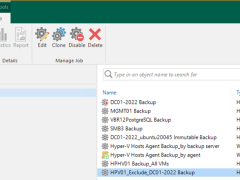
This process creates a backup job to backup the VMS of the Hyper-V host but not all of them.
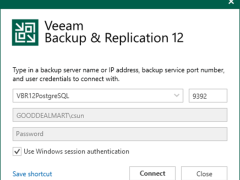
You also need to install Cumulative Patches P20230718 for Veeam Backup & Replication Console 12 after installation to Veeam Backup & Replication 12 management server.

Veeam Backup & Replication 12 cumulative patch P20230718 was Released on March 07, 2023, and last modified on August 03, 2023.
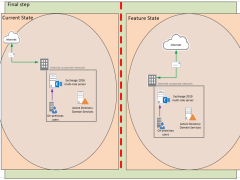
The Mailbox server in Exchange 2019 includes all the server components from the Mailbox and Client Access roles. Before installing the Exchange 2019 mailbox Server Role on a Windows Server, you must ensure that prerequisites are installed.
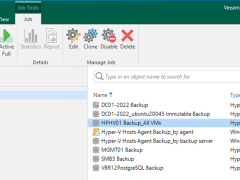
This procedure creates a backup job to back up all VMS of the production Hyper-V host. The new VMS will be backed up automatically after the backup job is created. You don’t need to modify the backup job settings.
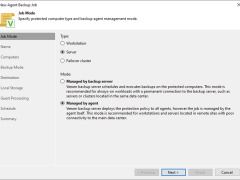
This procedure uses the managed by agent mode to create a backup job to back up the specific physical production machines.
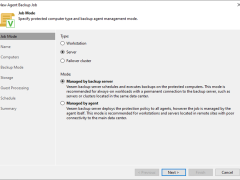
This procedure uses the managed backup server mode to create a backup job to back up the specific physical production machines.
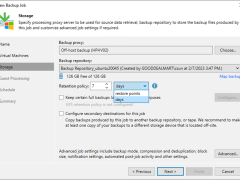
Immutable Backup is a Veeam Backup & Replication feature that protects against ransomware attacks by preventing malicious software from modifying or deleting backup data.
Immutable backup means that once data is written to a backup repository, it cannot be modified, overwritten, or deleted until a specified retention period has passed. This can prevent ransomware from corrupting or encrypting backup data because the malware cannot modify or delete the backup files.
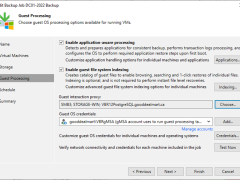
To backup VMs, you must first create a backup job. The backup job specifies how, where, and when VM data should be backed up. A single job can process one or more virtual machines. Jobs can be started by hand or scheduled for a specific time.
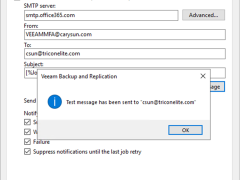
You can configure Microsoft 365 MFA account for notification settings if you want Veeam Backup & Replication to send email notifications about backup job results.

Veeam Backup & Replication includes a built-in tool that checks your backup server configuration to ensure it adheres to the Microsoft Windows Server operating system and Veeam backup infrastructure components security best practices.
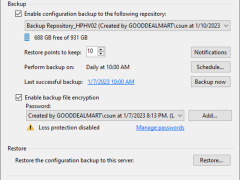
The configuration database of Veeam Backup & Replication can be backed up and restored. If the backup server fails, you can quickly reinstall it and restore its configuration from a backup configuration.
You can also use configuration backups to restore the configuration from one backup server to another in the backup infrastructure. Veeam Backup & Replication exports configuration data from the database and saves it to the backup repository during configuration backup.
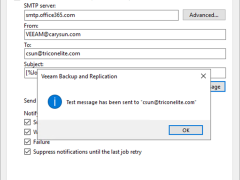
You can configure Microsoft 365 non-MFA account for notification settings if you want Veeam Backup & Replication to send email notifications about backup job results.
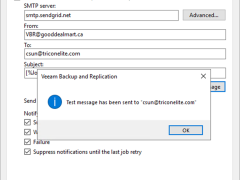
You can configure the SendGrid account as an SMTP relay for notification settings if you want Veeam Backup & Replication to send email notifications about backup job results.
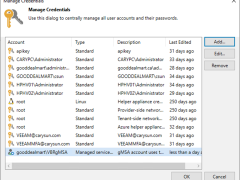
A Group Managed Service Account (gMSA) is a domain account that can be configured on the server. The Microsoft Windows operating system manages the password, so the administrator does not need to manage the password. Complex passwords are generated randomly and changed every 30 days, reducing the risk of brute force and dictionary attacks.
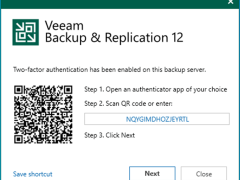
Multi-factor authentication (MFA) is supported by Veeam Backup & Replication for additional user verification. A one-time password (OTP) generated in the mobile authenticator application is a secondary verification method. With login and password credentials, it creates a more secure environment and keeps user accounts safe.
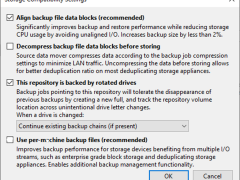
This scenario is useful if you want to store backups on multiple external hard drives that you intend to move between locations. The drives that are rotated can be detachable USB or eSATA hard drives.
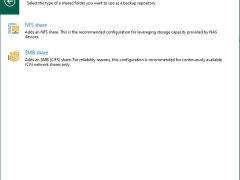
You can use network-attached storage (SMB or CIFS Shares) as backup repositories with Veeam Backup and Replication. A network-attached storage (NAS) device can be a shared folder on your computer or any other physical device accessed via the Server Message Block (SMB) protocol.
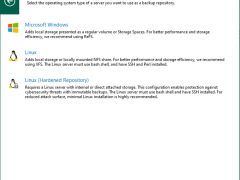
You can add a hardened repository based on a Linux server to your backup infrastructure to protect your backup files from loss due to malware activity or unplanned actions.
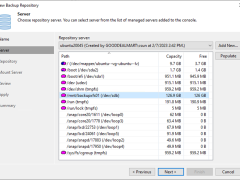
You can add the following types of storage to the Linux server as a backup repository