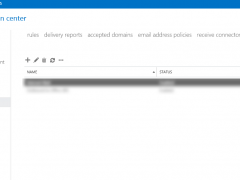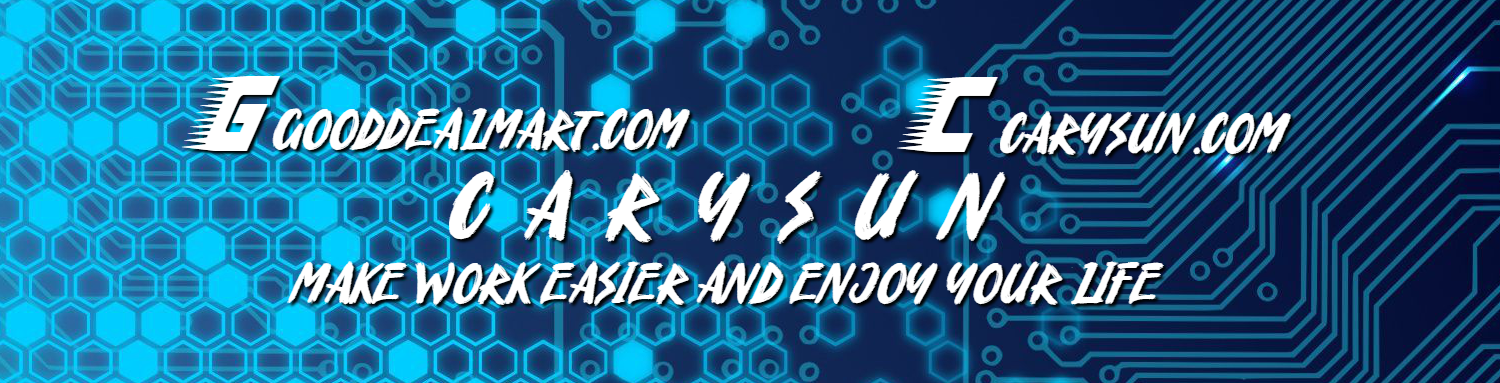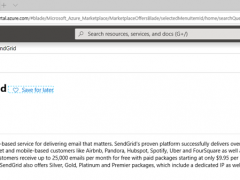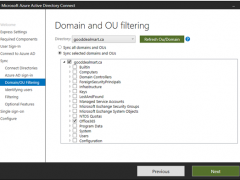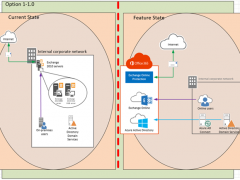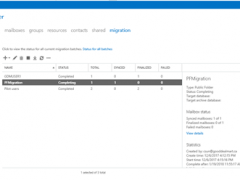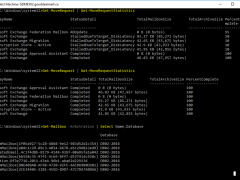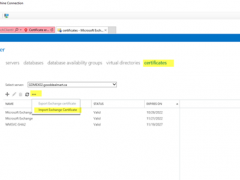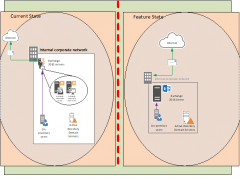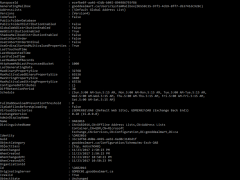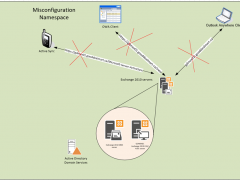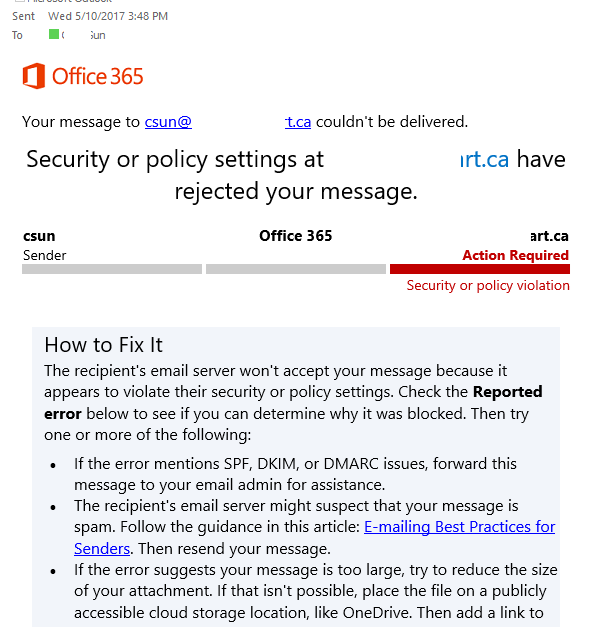When you try to send email out from exchange server VM at Azure, you will notice it will failed send email out. Because starting on November 15, 2017, outbound email messages that are sent directly to external domains (such as outlook.com and gmail.com) from a virtual machine (VM) are made available only to certain subscription types in Microsoft Azure. Outbound SMTP connections that use TCP port 25 were blocked. (Port 25 is primarily used for unauthenticated email delivery.), so you will notice the exchange server VM won’t send email out after you configure send connector.
As we know, starting on November 15, 2017, outbound email messages that are sent directly to external domains (such as outlook.com and gmail.com) from a virtual machine (VM) are made available only to certain subscription types in Microsoft Azure. Outbound SMTP connections that use TCP port 25 were blocked. (Port 25 is primarily used for unauthenticated email delivery.), so you will notice the VM at Azure won’t send out email.
Have you been follow my previously post steps to add your domain to Office 365? if not please check my previously post and do it. If you did and then it’s time to deploy Azure AD connect to sync your on-premises AD to Azure AD (Office 365).
You can download and install Azure AD Connect to your ADFS server or you also can install it at your domain server if you won’t use ADFS server for your infrastructure. you can install Azure Ad Connect with Express settings but I recommend install it with Customized settings, because you can adjust settings to match your requirements.
Today, my client asked me to provide MOP (Method of Procedure) to them, the MOP will help to migrate their exchange services to Office 365. I am going to do multi-post and let you know how to migrate your exchange services to Office 365 via step by step.
There is no more legacy public folder database, public folder mailboxes also knows as modern public folders, if you still need public folders, migrate them to Exchange 2016.
Public folder migration is a one-way process, if something goes wrong, you can roll back but any changes made since the migration will be lost.
After you’ve completed your deployment of Exchange 2016, and test connectivity via Exchange Remote Connectivity tool, you can move mailboxes to your Exchange 2016 Mailbox server.
Follow steps to prepare AD, deploy Exchange Server and certificate.
This document serves as both a guideline for redeployment document for the Exchange Migration performed at the GDM Company. The process described mainly focuses on a typical transition of Exchange 2010 to Exchange 2016 environment, converting the Exchange 2010 server to Exchange 2016 Server MBX role. Additional role options such as the Edge Transport role, are out-of-scope within this document.
Microsoft Exchange Remote Connectivity Analyzer a very good tool to test connectivity and mail flow.
Cut Over the Client Access namespace to Windows 2016
It’s a good time to verify the Namespace configuration and correct them if there are any misconfigured namespaces.
Are you plan to build your own exchange server but ISP Blocked the port 25? Almost all of ISP block TCP port 25 for some reasons, if You would like… Read more »