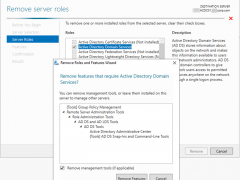
How to Demote Microsoft Windows Server 2019 Domain Controller Virtual Machine at Azure
Today, I am going to show you how to demote the domain controller from virtual machine of Azure.
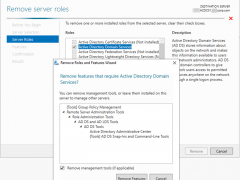
Today, I am going to show you how to demote the domain controller from virtual machine of Azure.
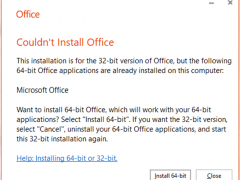
If you are using Microsoft Office 365 without Project subscription, and you would like to install Vision retail version, it will happen the error message as below:
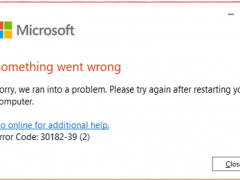
If you are using Microsoft Office 365 without Visio subscription, and you would like to install Vision retail version, it will happen the error message as below:
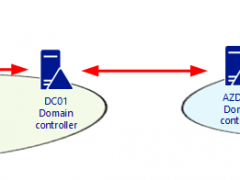
Today, I deploy a new domain controller server at Azure after site to site VPN built. Verify the replication status looks fine, but when I check the SYSVOL and LOGON shares folders status, I noticed there is no any shared folder at the new domain controller server.
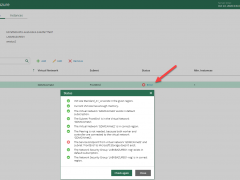
Today, I am going to show you how to configure Veeam Backup for Microsoft Azure 1.0 with auto create service account.
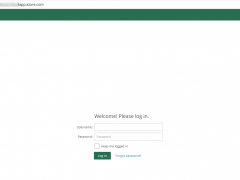
Veeam released Veeam Backup for Microsoft Azure 1.0 on April 28, 2020, Veeam Backup for Microsoft Azure is a solution developed for protection and disaster recovery tasks for Microsoft Azure environments. With Veeam Backup for Microsoft Azure, you can create image-level backups of Microsoft Azure VMs and keep them in Microsoft Azure storage accounts for high availability, cost-effective and long-term storage. In addition to image-level backups, you can protect your data by creating and maintaining a chain of cloud-native snapshots of Microsoft Azure VMs.
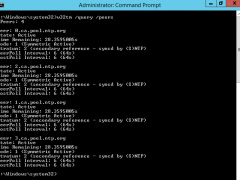
Today, I am going to show you how to step by step transfer FSMO roles to new domain controller server, and transfer time server role from the old domain controller to new domain controller.
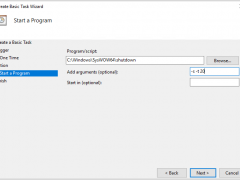
Today, I ma going to show you how to use task scheduler to schedule auto shutdown or reboot server.
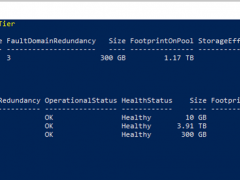
Today, I am going to show you how to Extend Volumes in Storage Space Direct Cluster
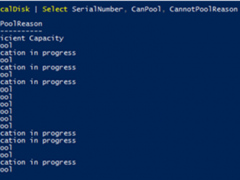
Today, when I try to replace the physical hard drives for the S2D e nodes Cluster, the Physical Disks show Verification in progress Error at CannotPoolReason.
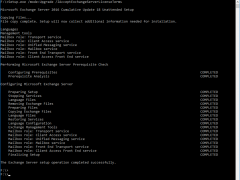
Microsoft released Cumulative Update 18 for Microsoft Exchange Server 2016 on September 15, 2020. This cumulative update includes fixes for nonsecurity issues and all previously released fixes for security and nonsecurity issues. These fixes will also be included in later cumulative updates for Exchange Server 2016. This update also resolves a vulnerability, see Microsoft Common Vulnerabilities and Exposures CVE-2020-16875.
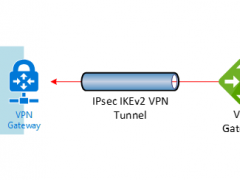
Today. I am going to show you how to deploy a domain controller server at Azure after deployment site to site VPN between On-Premise and Azure.
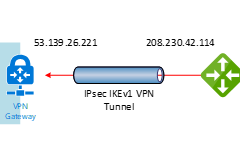
This document will show you how to step by step to configure Cisco Meraki to azure site to site VPN IPsec tunnel IKEv1.
If the Cisco Meraki Security appliances running firmware less than version 15.12 do not have support for IKEv2. Also, there is a bug at concurrent firmware 14.53 (confirmed by Meraki support engineer), when you build up a VPN non-Meraki peer with Azure, the all auto VPN peers will down and won’t come back on line until you reboot the security appliance. Everything will be fine after reboot it.
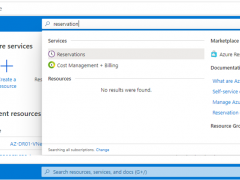
Receive a discount on your Azure services by purchasing reservations. Giving Azure visibility into your one-year or three-year resource needs in advance allows Azure to be more efficient. In return, Microsoft pass these savings onto you as discounts of up to 72 percent.
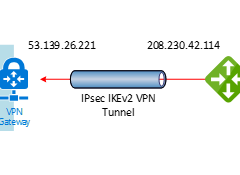
This document will show you how to step by step to configure Cisco Meraki to azure site to site VPN tunnels IKEv2.
The Cisco Meraki Security appliances running firmware must be on firmware 15 or greater to take advantage of IKEv2, because the firmware 15.x is still beta version, you need to ask Meraki support to upgrade it for you if you need it.

figuring out the best programming languages to learn is difficult, as there are so many languages to choose from, and choosing one may be way too overwhelming for you. Do… Read more »
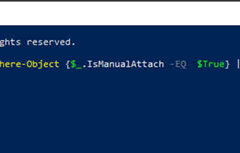
Today, my customer is call me and said their VMs are disappear at Windows Server 2019 Hyper-V host after reboot, I noticed the virtual disk detached, the VMs are up and running after I re-attach the virtual disk, but the issue was not be fixed because when I try to reboot the Windows Server 2019 Hyper-V host and the virtual disk detached again.
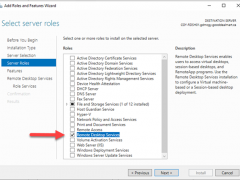
Today, I am going to show you how to deploy simple Remote Desktop Gateway on the Microsoft Windows Server 2019 without complete Remote Desktop Services Infrastructure. It means I don’t have a farm of RD session host servers sitting behind and I don’t want to deploy Connection broker, web access and session host server (e.g. complete infrastructure).
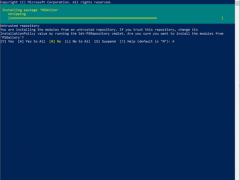
Today I am going to show you how to use PowerShell cmdlet to disable TEAM for all users in office 365.
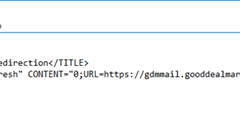
Today, I am going to show you how to configure Exchange server for simply outlook web app url, it means you don’t need to enter full url (e.g. https://FQDN/owa), because it will redirect all of them( http://FQDN or https://FQDN or FQDN only) to https://FQDN/owa.