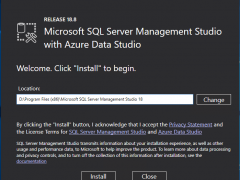
How to install Microsoft SQL Server Management Studio with Azure Data Studio
It’s simple and straightforward to install Microsoft SQL Server Management Studio with Azure Data Studio.
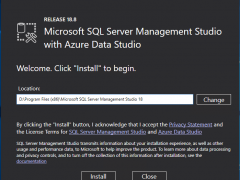
It’s simple and straightforward to install Microsoft SQL Server Management Studio with Azure Data Studio.
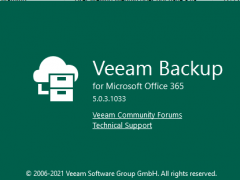
Veeam released Veeam Backup for Microsoft Office 365 v5d on September 22, 2021, Veeam Backup for Microsoft Office 365 v5 now has purpose-built backup and recovery for Microsoft Teams. The #1 Office 365 backup makes it easier than ever for users to quickly find and restore Teams data, including entire teams or specific channels and settings.
Today I am going to show you how to upgrade Veeam Backup for Microsoft Office 365 to V5d.
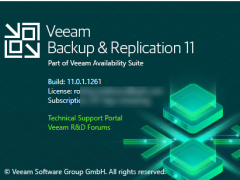
Veeam Backup and Replication V11a release on September 27, if you are still using earlier version, it’s the time to upgrade it to V11a. Veeam Backup & Replication v11a is the newer build of version 11 that addresses issues reported by customers on the original build and adds the following new features and enhancements.
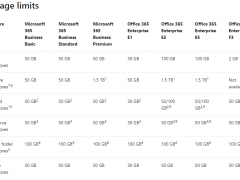
If your organization currently has subscriptions to Office 365 Enterprise E3 or E5, the default mailbox storage limit is supported 100GB. You can check it from the account information of outlook.
Unfortunately, there are many people noticed the default size is still showing 50GB, today, I am going to show you how to increase it to 100GB.
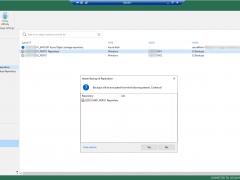
Today, we help our client to build a new S2D server as new Veeam Repository, now, we need to move the SOBR performance tier from the old repository server to this new server, I am going to show you how to move it.
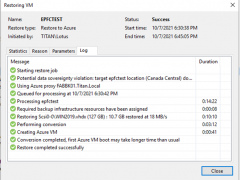
Veeam is one of the best backup tools, there are many companies use it for Data Protection. Today, I am going to show you how to restore the on-premises VM to Azure.
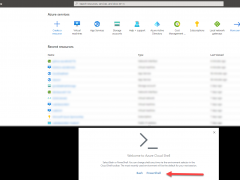
Today, I tried to resize the virtual machine at Azure, it failed because of the virtual machine enabled accelerated networking for network interface.
If you have the same issues as mine, please follow below steps to use Azure Cloud Shell to disable it and fix the resize virtual machine failed issues.
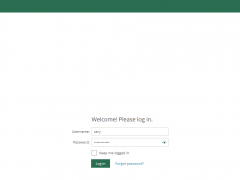
If you would like to monitor the backup policy result of Veeam backup for Microsoft Azure, the email notification is useful tool to help you to monitor it.
You can follow steps as below to use a free SendGrid account for the email notification at Azure.
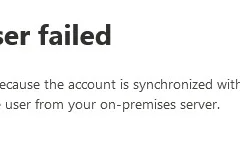
Have you been tried to delete users from Azure active directory or office 365 but failed? The error shows couldn’t delete this user because the account is synchronized with your on-premises server. You can delete the user from your on-premise server. If your Azure AD connect server still alive, that’s easy to solve, you can delete the user from on-premise domain controller, it will remove the user atomically. If the on-promise Azure AD connect server is no longer available, you can’t manage or delete the user (object) from the on-premises environment, please follow steps as below to delete it.
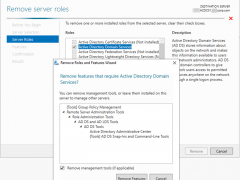
Today, I am going to show you how to demote the domain controller from virtual machine of Azure.
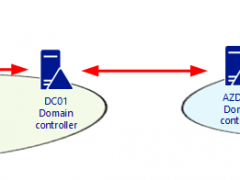
Today, I deploy a new domain controller server at Azure after site to site VPN built. Verify the replication status looks fine, but when I check the SYSVOL and LOGON shares folders status, I noticed there is no any shared folder at the new domain controller server.
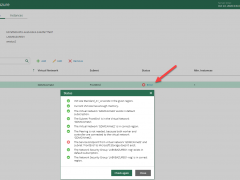
Today, I am going to show you how to configure Veeam Backup for Microsoft Azure 1.0 with auto create service account.
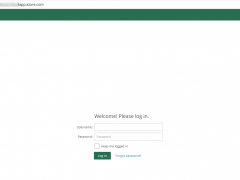
Veeam released Veeam Backup for Microsoft Azure 1.0 on April 28, 2020, Veeam Backup for Microsoft Azure is a solution developed for protection and disaster recovery tasks for Microsoft Azure environments. With Veeam Backup for Microsoft Azure, you can create image-level backups of Microsoft Azure VMs and keep them in Microsoft Azure storage accounts for high availability, cost-effective and long-term storage. In addition to image-level backups, you can protect your data by creating and maintaining a chain of cloud-native snapshots of Microsoft Azure VMs.
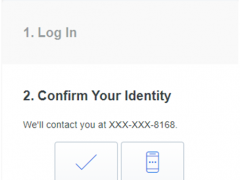
Duo integrates with Microsoft Windows client and server operating systems to add two-factor authentication to Remote Desktop and local logons and credentialed UAC elevation prompts. Duo Authentication for Windows Logon add Duo two-factor authentication to Windows desktop and server logins, both at the local console and incoming Remote Desktop (RDP) connections.
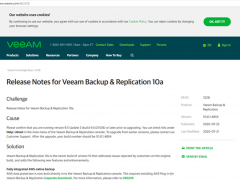
Veeam released the Backup & Replication V10 on July 23, Veeam Backup & Replication 10a is the newer build of version 10 that addresses issues reported by customers on the original build and adds the following new features and enhancements. e.g. Fully integrated AWS-native backup, Microsoft Windows 10 version 2004 and Microsoft Windows Server SAC version 2004, Linux Kernel version 5.7 support for guest VMs, RHEL 8.2, CentOS 8.2, Oracle Linux 8.2 (RHCK) and VMware Photon OS, RHEL 8.2, CentOS 8.2, Oracle Linux 8.2 (RHCK), Ubuntu 20.04, Debian 10.4, openSUSE Leap 15.2, Oracle Linux 8 (up to UEK R6) and Fedora 32 (up to kernel 5.7.7), VMware vCloud Director 10.1, Recent Azure Stack versions, Azure File Sync support. In addition, version 10a introduces over 1200 minor enhancements and fixes based on v10, the details as link https://www.veeam.com/kb3228.
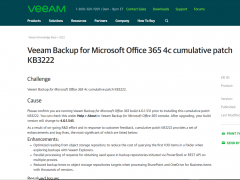
Veeam released Cumulative Patch KB3222 for VBO 365 V4c 365 on July 9, there are some Enhancements and Bugs fixed as bellow:
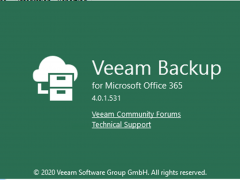
Veeam released Veeam Backup for Microsoft Office 365 on June 4, but the GA build of Veeam Backup for Microsoft Office 365 version 4c (build 4.0.1.519) was recalled due to a backup sync issue identified by Veeam quality assurance.
If you are running build 4.0.1.519 please refer to the KB3194 and install the corresponding patch. The latest 4c Day 0 Update build 4.0.1.531 is now available for download with the link provided below.
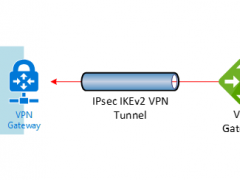
Today. I am going to show you how to deploy a domain controller server at Azure after deployment site to site VPN between On-Premise and Azure.
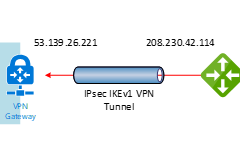
This document will show you how to step by step to configure Cisco Meraki to azure site to site VPN IPsec tunnel IKEv1.
If the Cisco Meraki Security appliances running firmware less than version 15.12 do not have support for IKEv2. Also, there is a bug at concurrent firmware 14.53 (confirmed by Meraki support engineer), when you build up a VPN non-Meraki peer with Azure, the all auto VPN peers will down and won’t come back on line until you reboot the security appliance. Everything will be fine after reboot it.
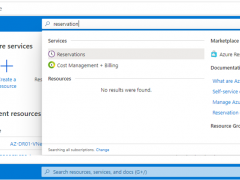
Receive a discount on your Azure services by purchasing reservations. Giving Azure visibility into your one-year or three-year resource needs in advance allows Azure to be more efficient. In return, Microsoft pass these savings onto you as discounts of up to 72 percent.