
How to upgrade Veeam Backup and Replication to v12.2.0.334
Veeam released Backup & Replication v12.2.0.334 on August 28, 2024.

Veeam released Backup & Replication v12.2.0.334 on August 28, 2024.
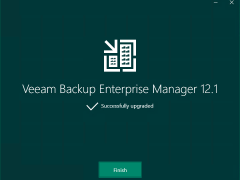
Veeam released the Backup & Replication v12.1.2.172 on May 21, 2024.
The vulnerabilities documented in these sections were fixed starting in the 12.1.2.172 build.
Veeam Backup Enterprise Manager (VBEM)
CVE-2024-29849 | Severity: Critical (9.8)
This vulnerability in VBEM allows an unauthenticated attacker to log in to the VBEM web interface as any user.
CVE-2024-29850 | Severity: High (8.8)
This Vulnerability in VBEM allows account takeover via NTLM relay.
CVE-2024-29851 | Severity: High (7.2)
This vulnerability in VBEM allows a high-privileged user to steal the NTLM hash of the VBEM service account if that service account is anything other than the default Local System account.
CVE-2024-29852 | Severity: Low (2.7)
This vulnerability in VBEM allows high-privileged users to read backup session logs.

Veeam released the Backup & Replication v12.1.2.172 on May 21, 2024.
The vulnerabilities documented in these sections were fixed starting in the 12.1.2.172 build.
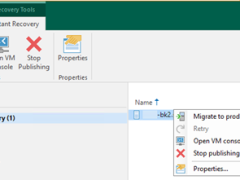
Let’s walk through the steps to perform a Physical to Virtual machine (P2V) conversion using Veeam Backup and Replication (VBR) to migrate a physical server to a Cluster virtual machine.
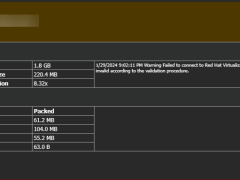
This is a very interesting warning. I migrated many VBR servers, and it’s the first time I’ve encountered this warning.
The detailed warning message is below:
Warning Failed to connect to Red Hat Virtualization plug-in: Failed to login to platform service: The remote certificate is invalid according to the validation procedure.

QNAP QuObjects application is free and certificated for objects with immutability, which means you can use it as object storage within Veeam for a backup repository that supports their immutability feature.
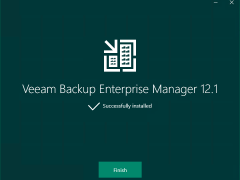
Veeam Backup Enterprise Manager is a centralized management and reporting tool designed by Veeam Software for overseeing Veeam Backup & Replication deployments. It allows administrators to control and monitor their backup infrastructure through a web-based interface, making it easier to manage large-scale environments.
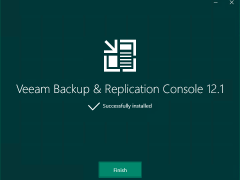
When you install Veeam Backup & Replication v12.1, the Veeam Backup & Replication console 12.1 is automatically installed on the backup server. If you want to remotely access Veeam Backup & Replication v12.1, install the Veeam Backup & Replication console 12.1 on a dedicated machine.
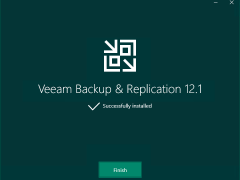
When you install Veeam Backup & Replication v12.1, the Veeam Backup & Replication console is automatically installed on the backup server. If you want to access Veeam Backup & Replication remotely, you can install the Veeam Backup & Replication console on a dedicated machine.
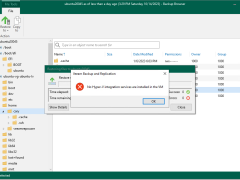
Today, I will show you how to install Hyper-V integration services in the Ubuntu Linux VM of Hyper-V. If the Hyper-V integration services are not installed, you cannot restore any data from Veeam Backup.
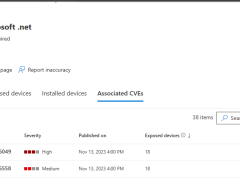
Today, I noticed two fresh vulnerabilities on the VBR12.1 Manager and console servers. Certain .net core requirements are installed when the product is installed. Unfortunately, The .net isn’t patched automatically through Windows updates.
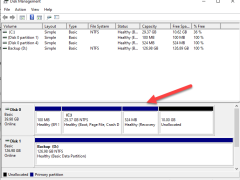
When you try to extend the C drive from the Disk Manager tool but the Extend volume greys out, that’s because the recovery partition prevents the C drive from extending the volume.
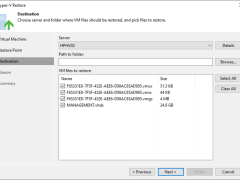
You can restore VM files (XML, VMCX, VMRS, VMGS, VHD, VHDX) if they become corrupted. This option is an excellent alternative to restoring the entire VM. You can only restore a single VM file.
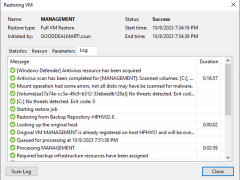
If the original VM fails, you can use Veeam Backup & Replication to restore an entire VM from a backup file to the most recent state or a previous point.

For the Failback to the specified location, Veeam Backup & Replication must transfer the entire VM data, including its configuration and virtual disc content. Choose this option if you cannot use the original VM or restore it from a backup.
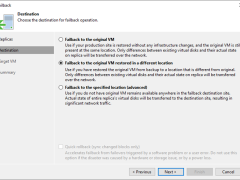
Because Veeam Backup & Replication only needs to transfer differences between the original/recovered VM and VM replica, the failback to the original virtual machine restored in a different location option helps reduce recovery time and network traffic.
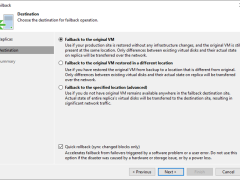
Failback is returning operations to the primary site after a disaster recovery event. It reverses the failover process by replicating any changes made to the virtual machine during the Failover state back to the primary site and then redirecting users and applications back to the primary site.
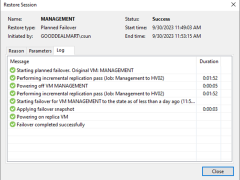
Planned failover is the smooth manual switching from a primary VM to its replica with minor downtime. Planned failover is proper when you know primary VMs are planning to go offline, and you need to switch the workload from the original VMs to their replicas as soon as possible. For example, you can use planned failover to perform data center migration, maintenance, or software upgrades on primary VMs. You can also perform planned failover if you see signs of an impending disaster.
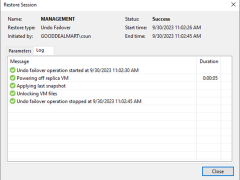
One method for completing failover is to use failover undo. When you undo failover, you return to the original VM from a VM replica. When a virtual machine replica is in the Failover state, Veeam Backup & Replication discards all changes made to the replica. This is because the Failover state is intended to be a temporary state used to restore the virtual machine to operation quickly in the event of a disaster.
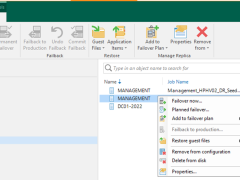
Failing over a virtual machine to a disaster recovery site involves replicating the virtual machine and its data to the disaster recovery site and then activating the replicated copy in the event of a disaster or other disruptive event that renders the original virtual machine unavailable.